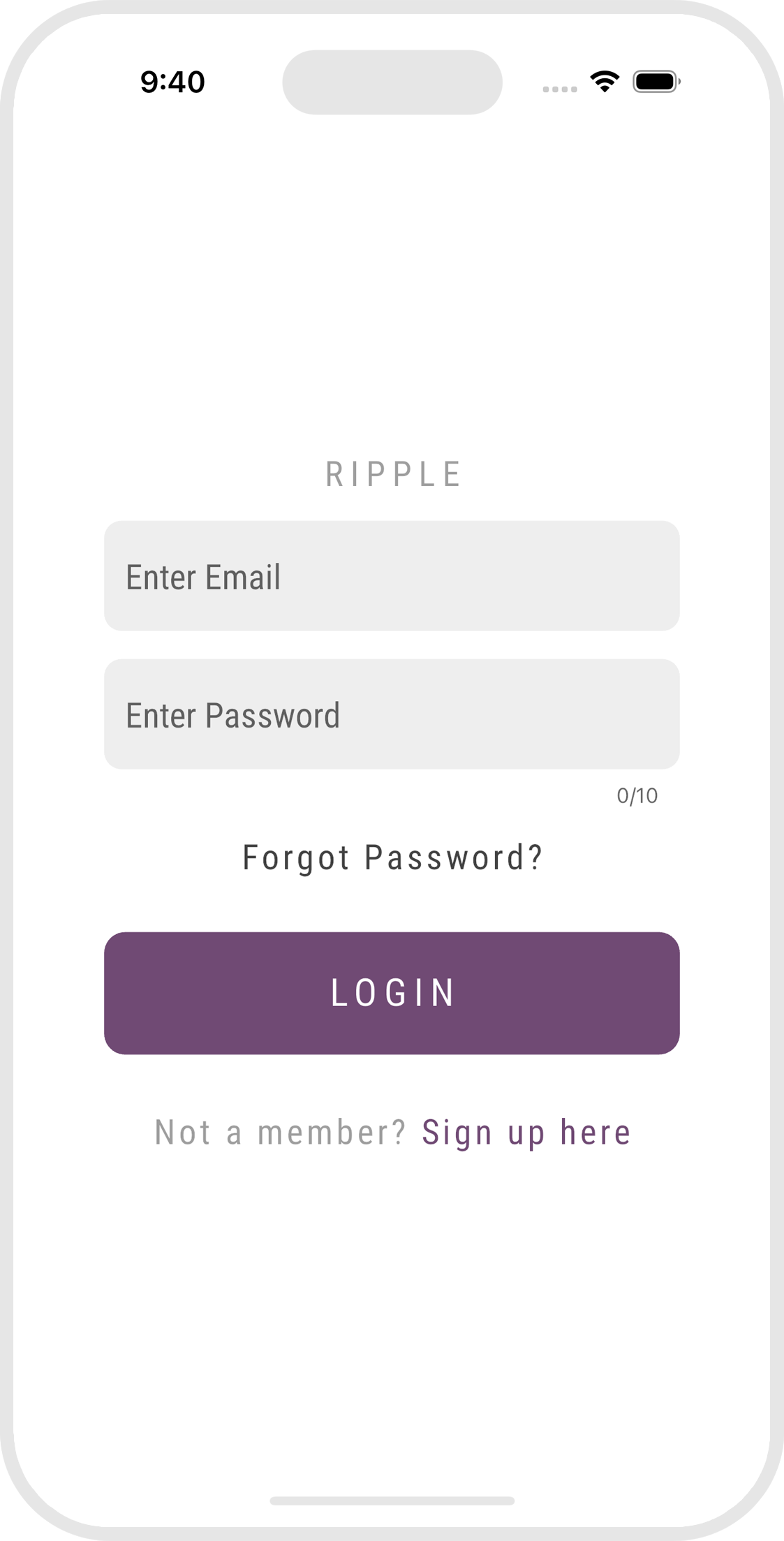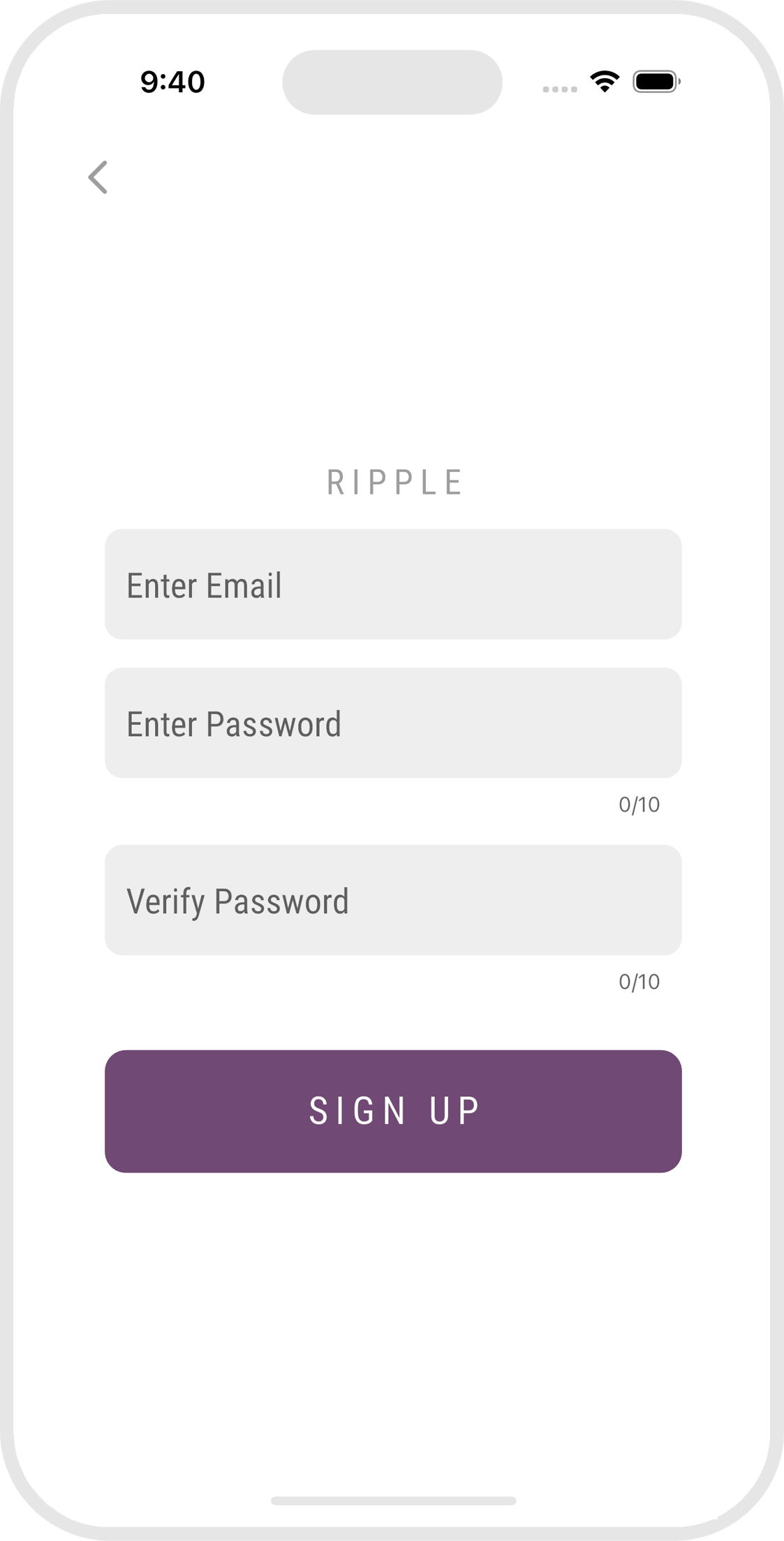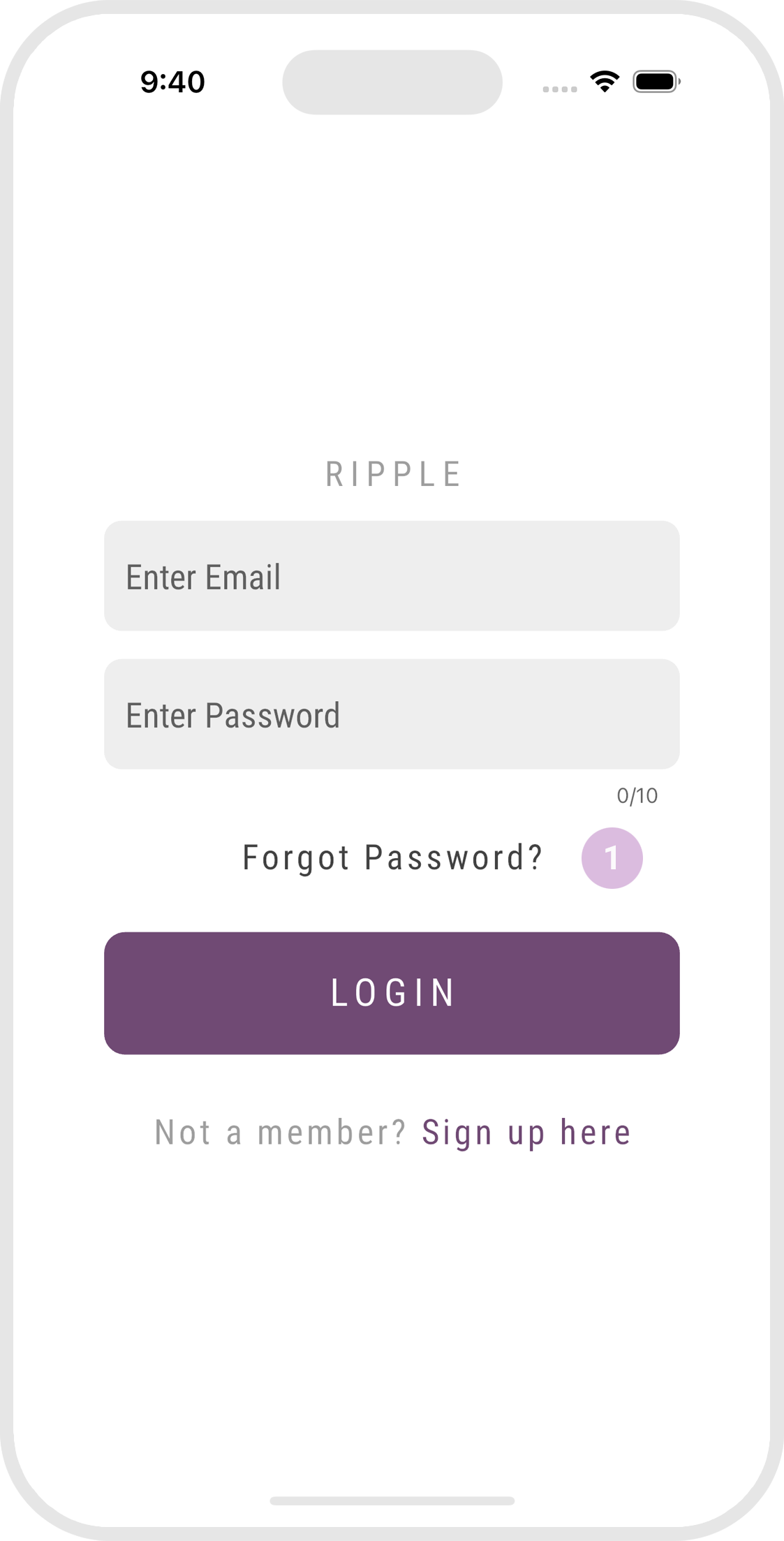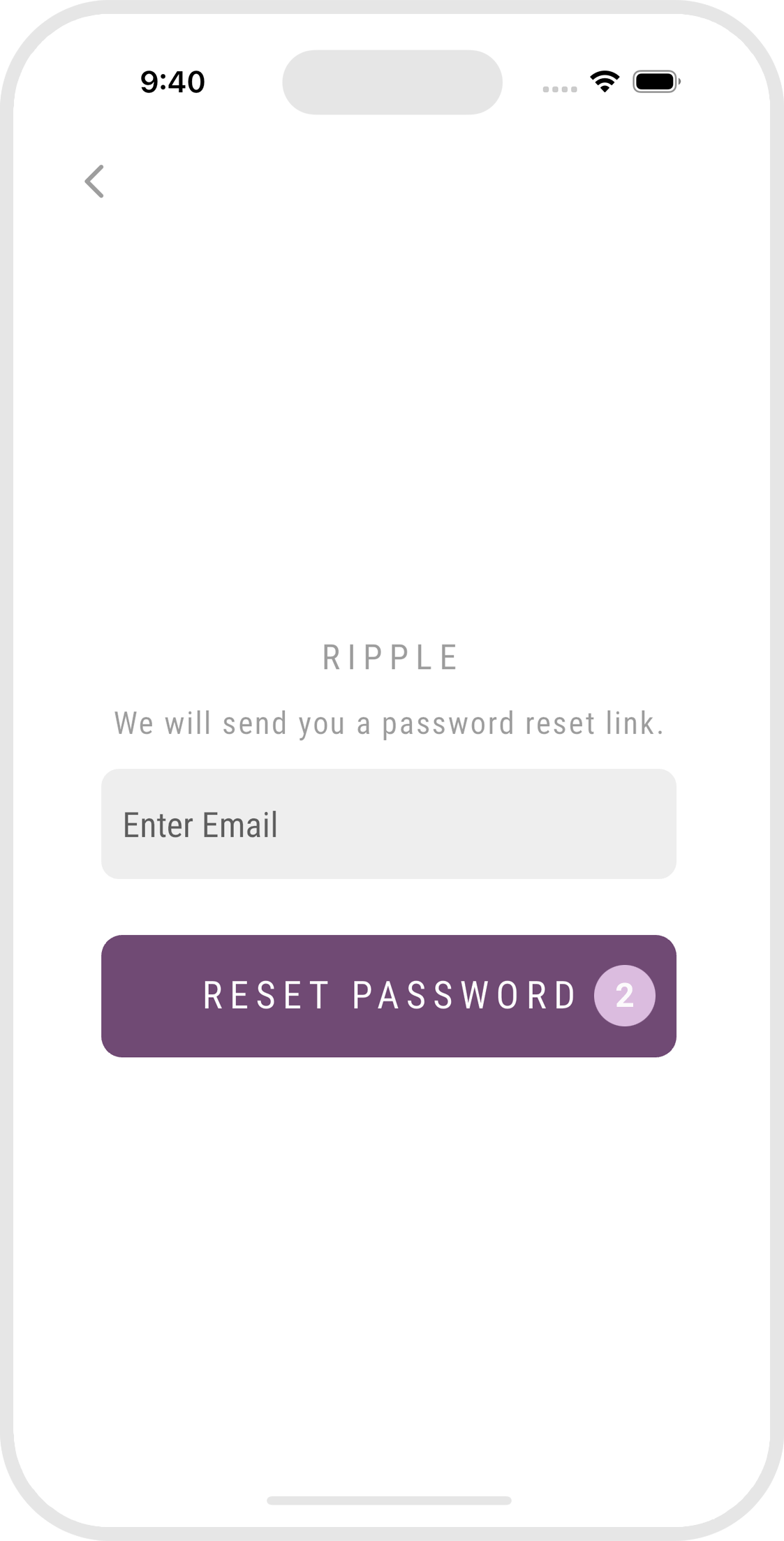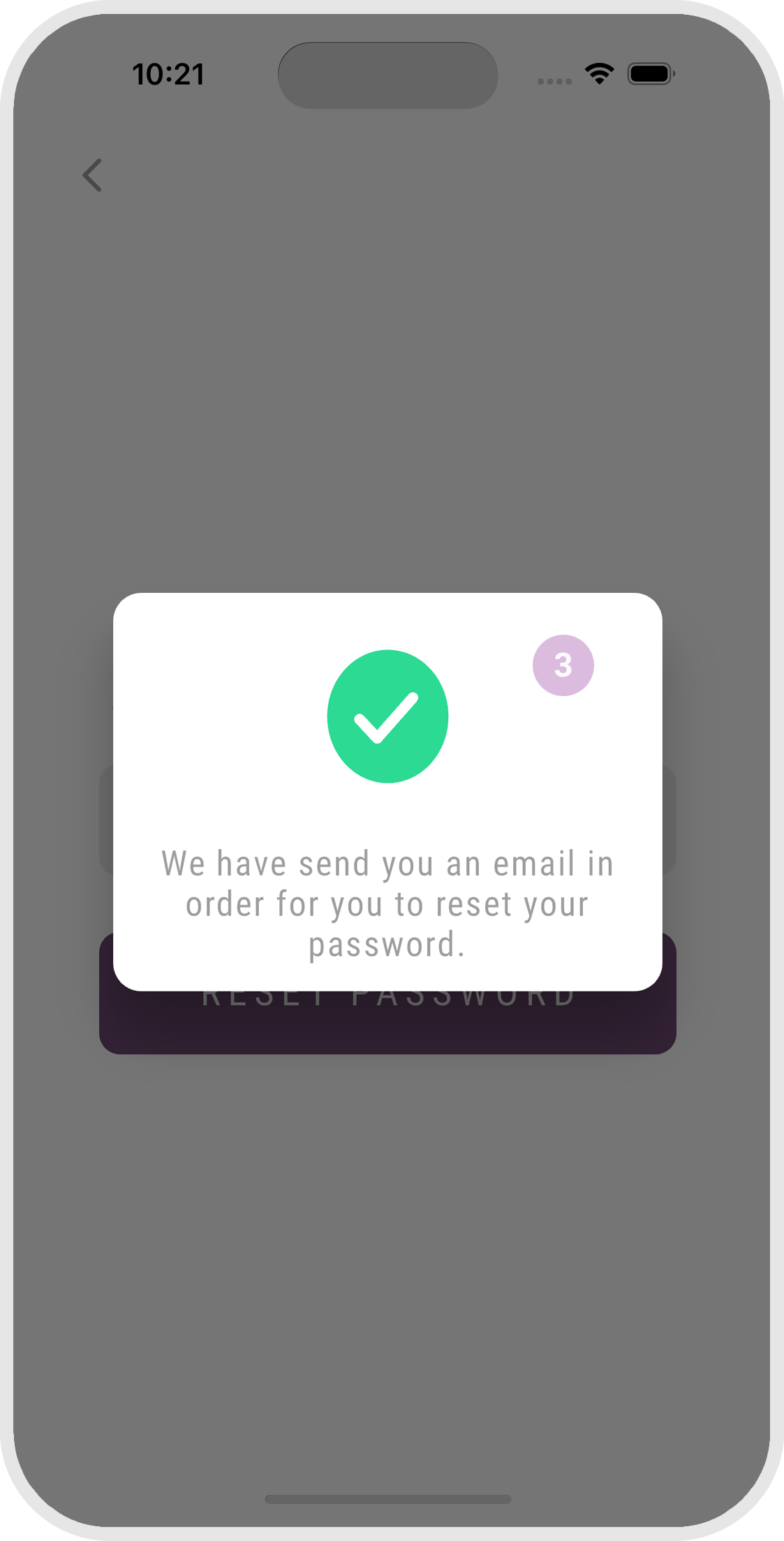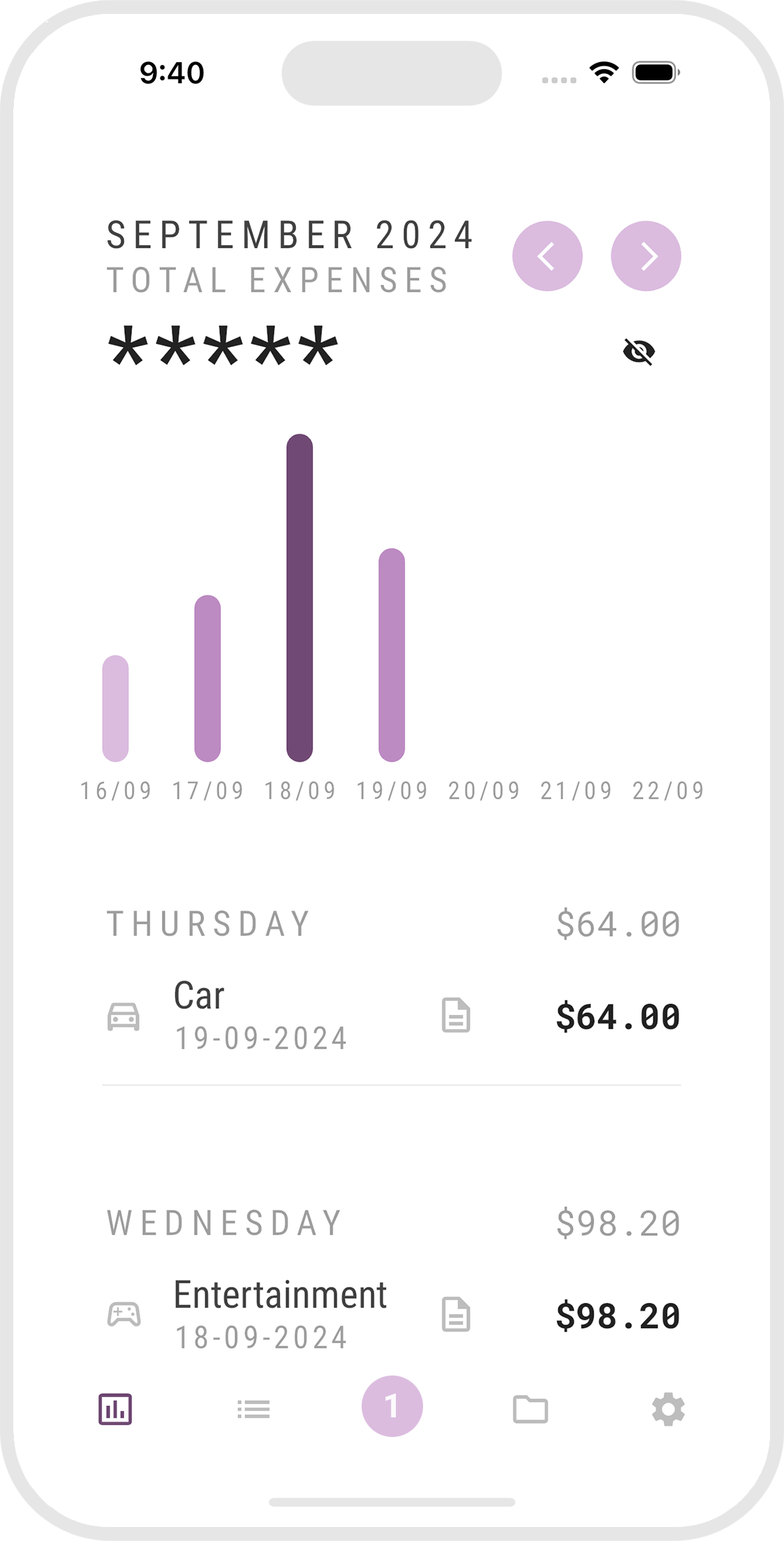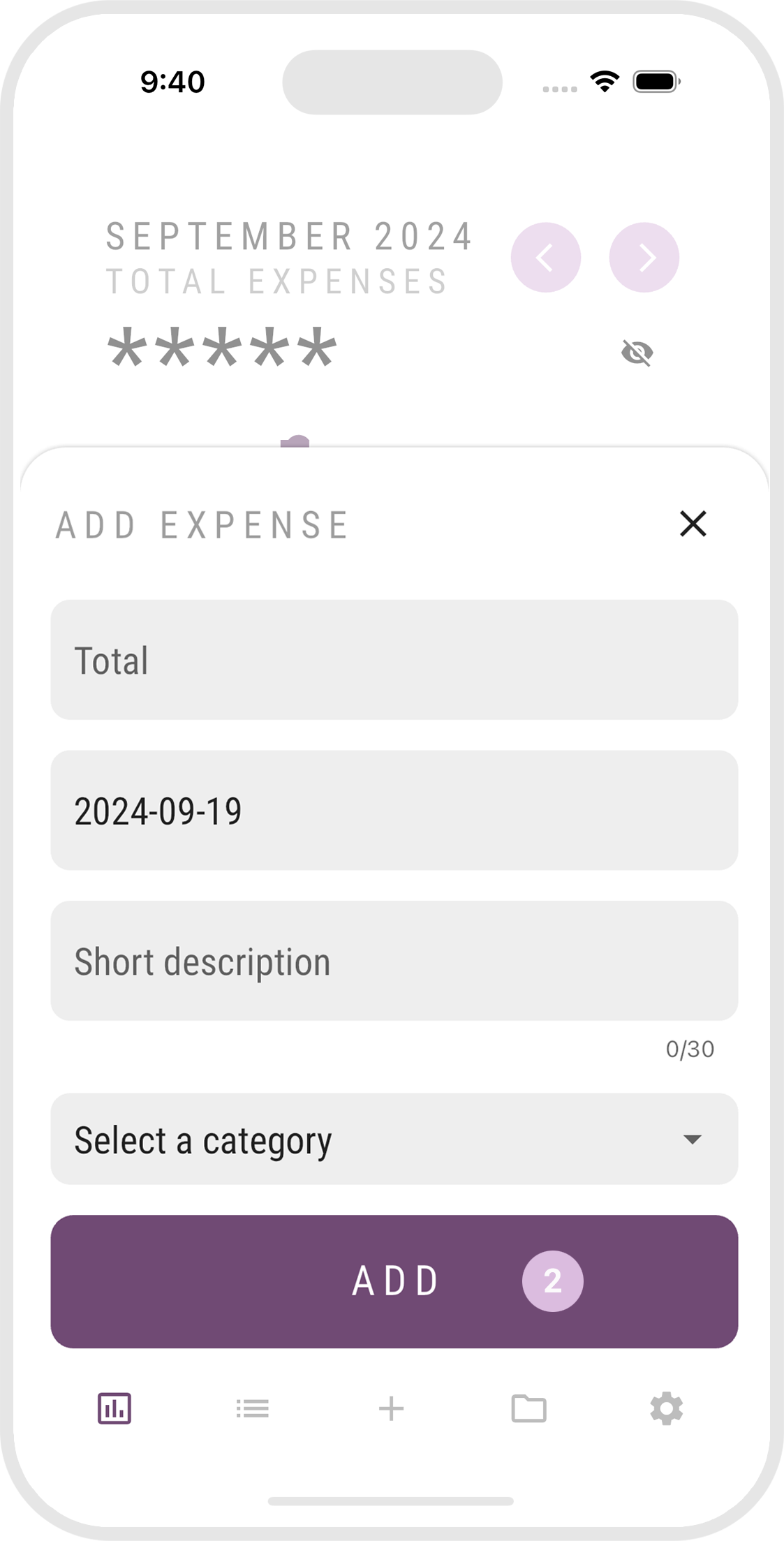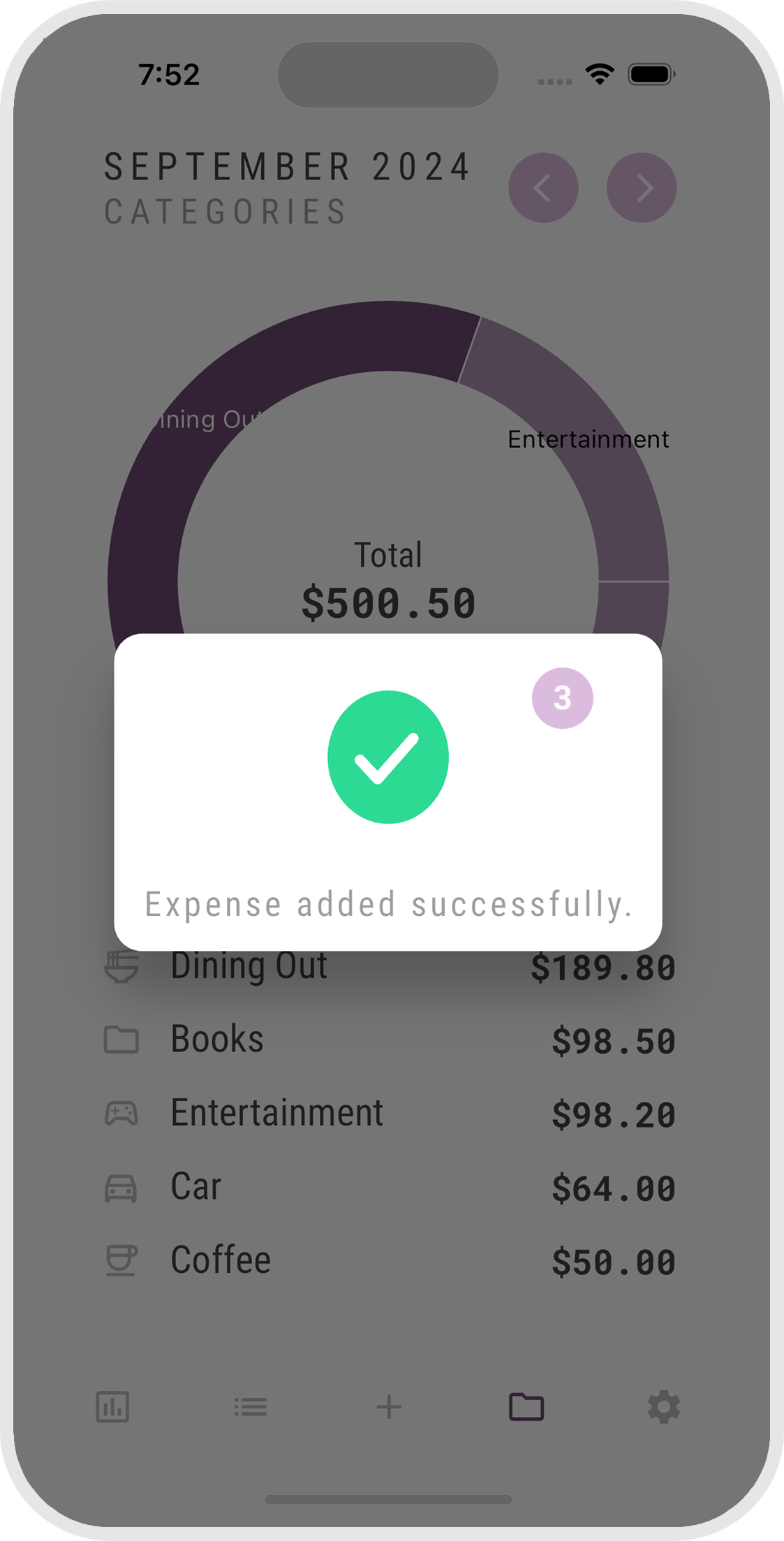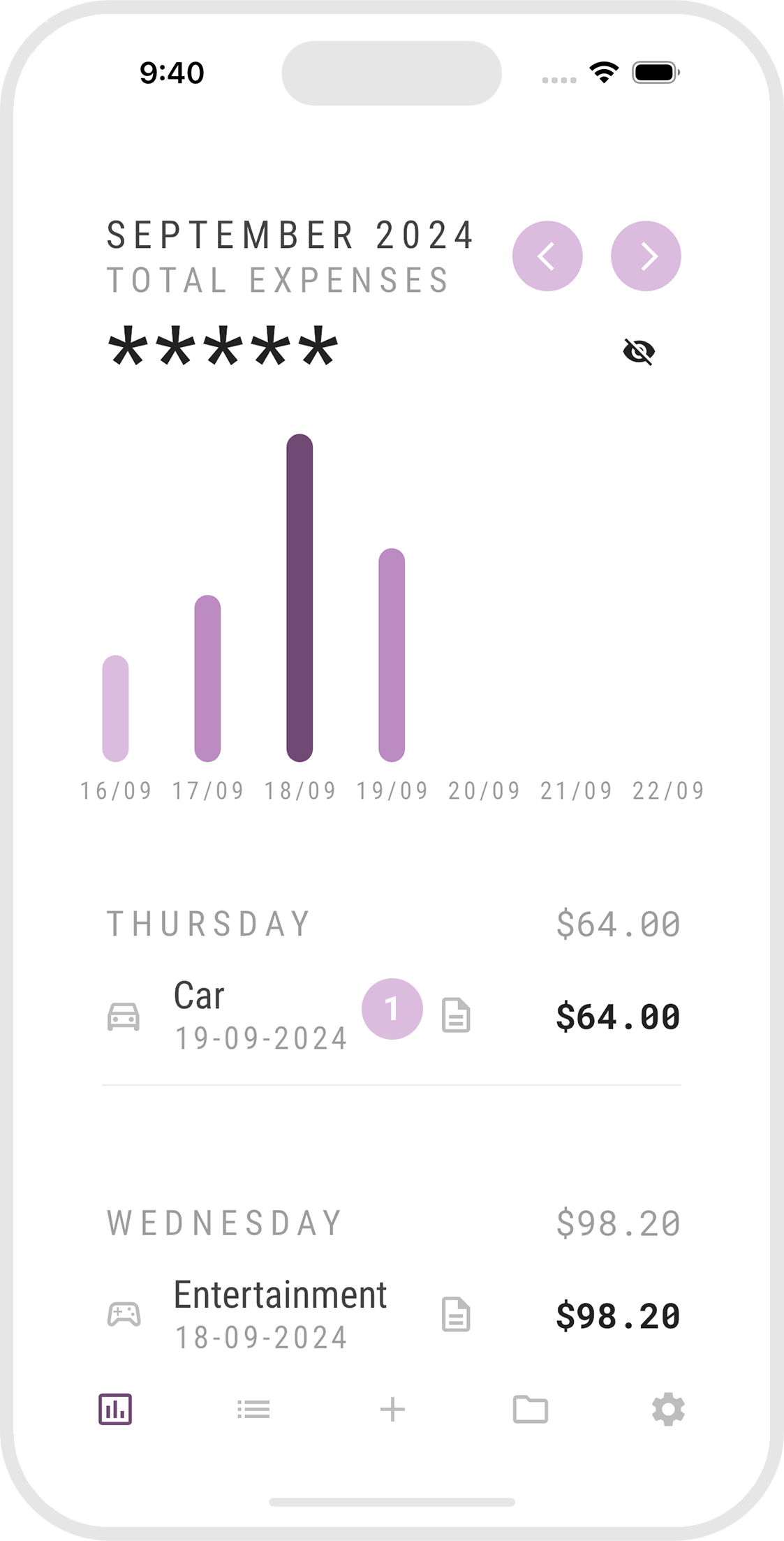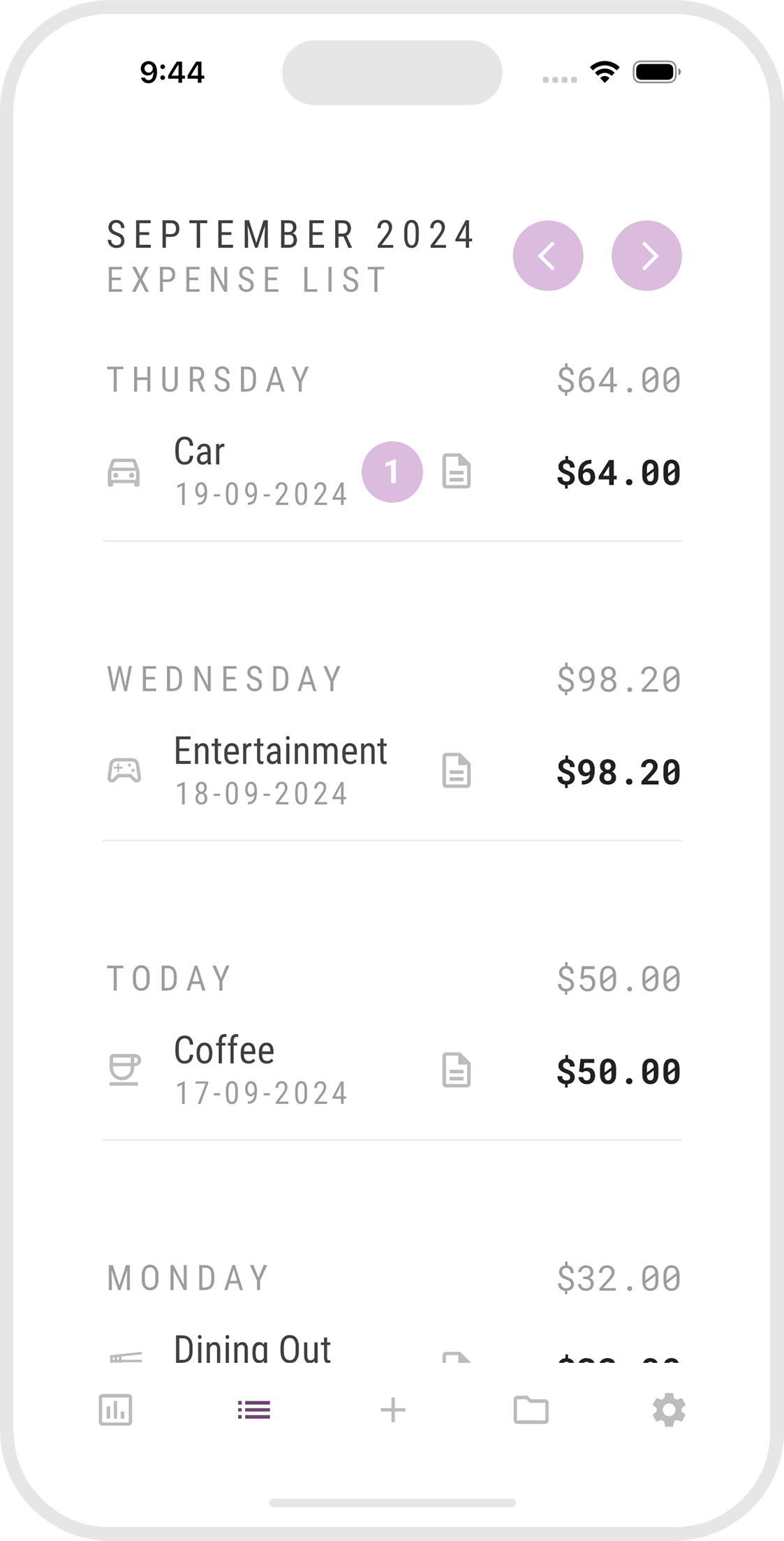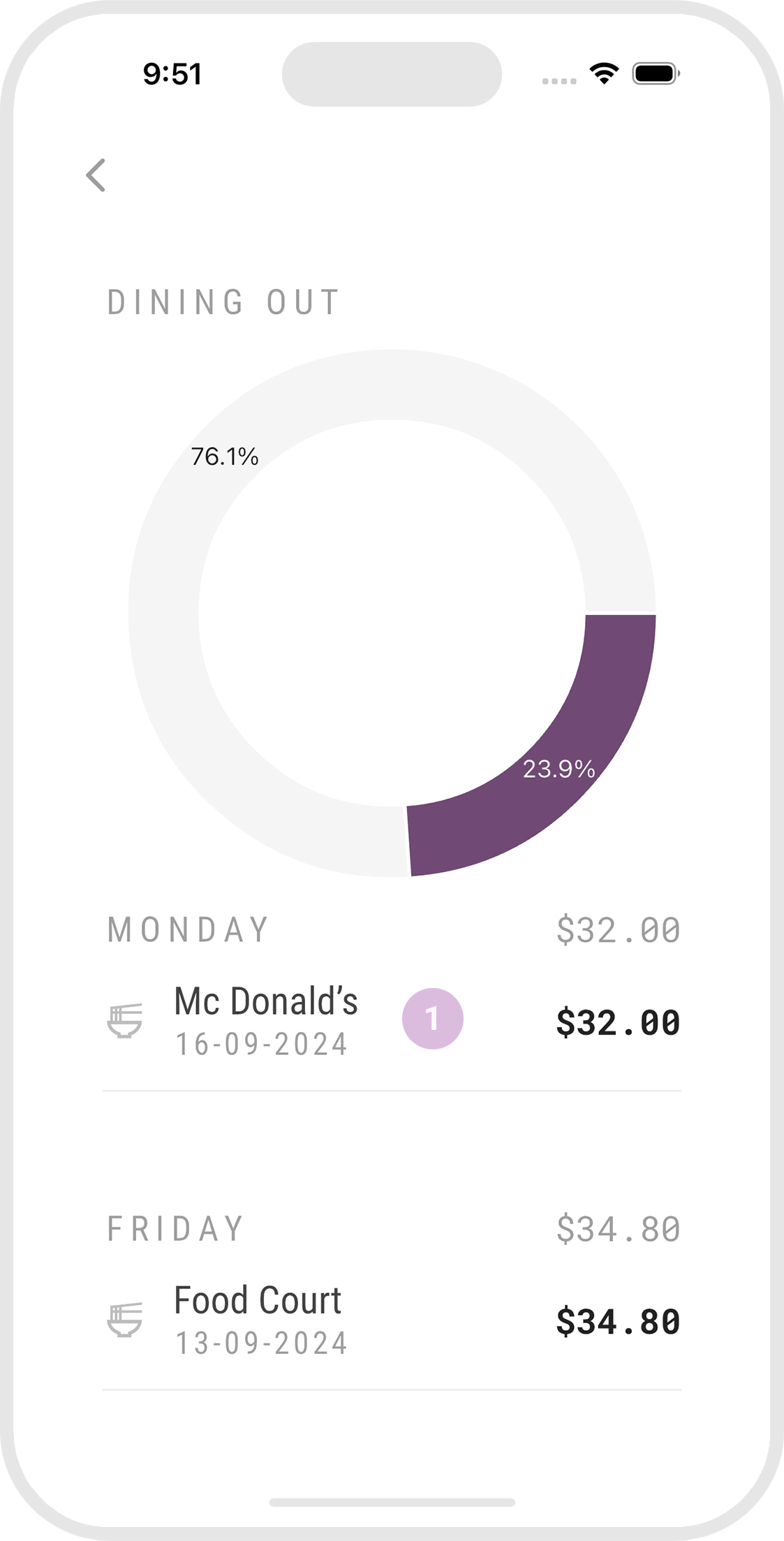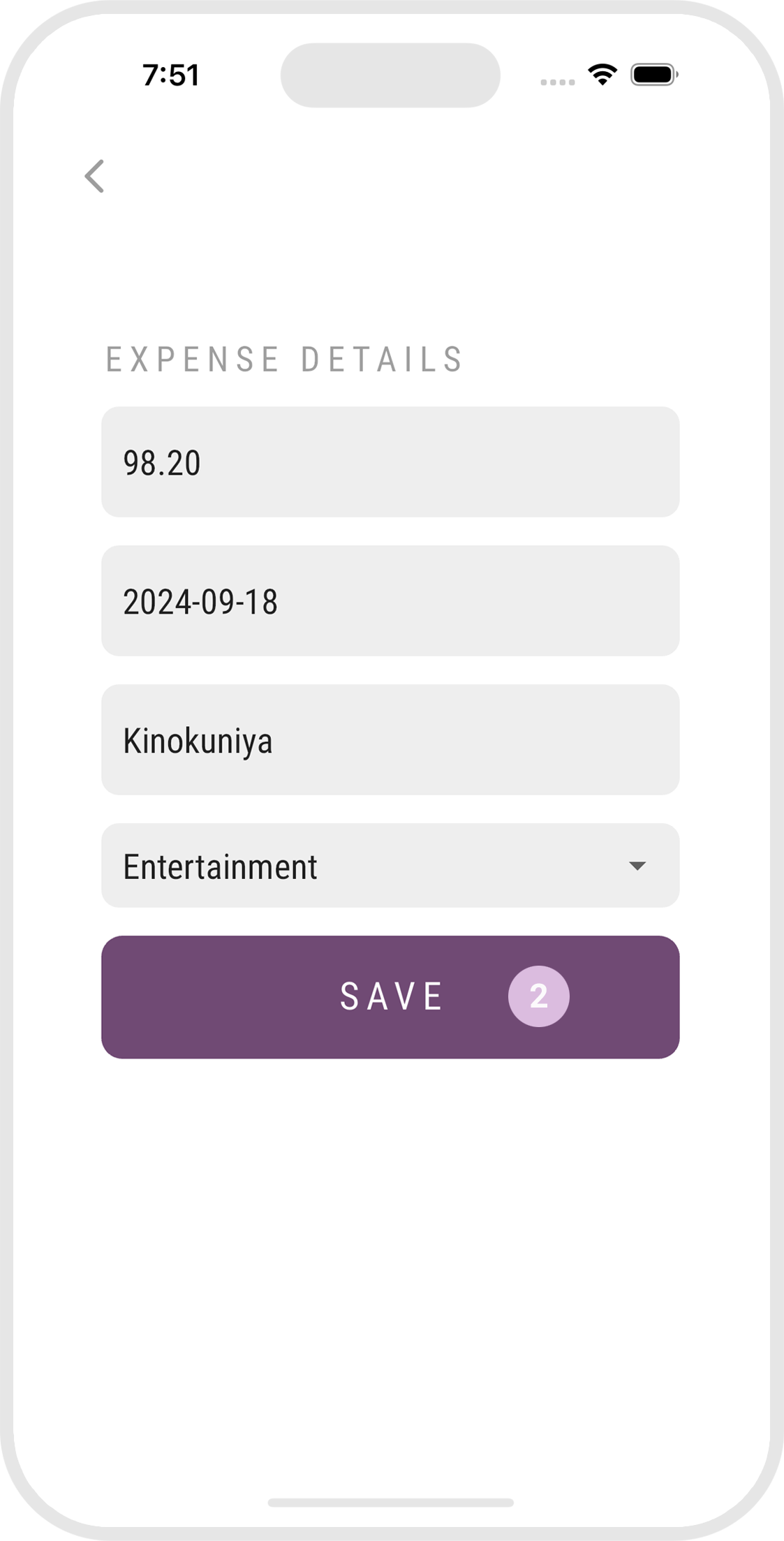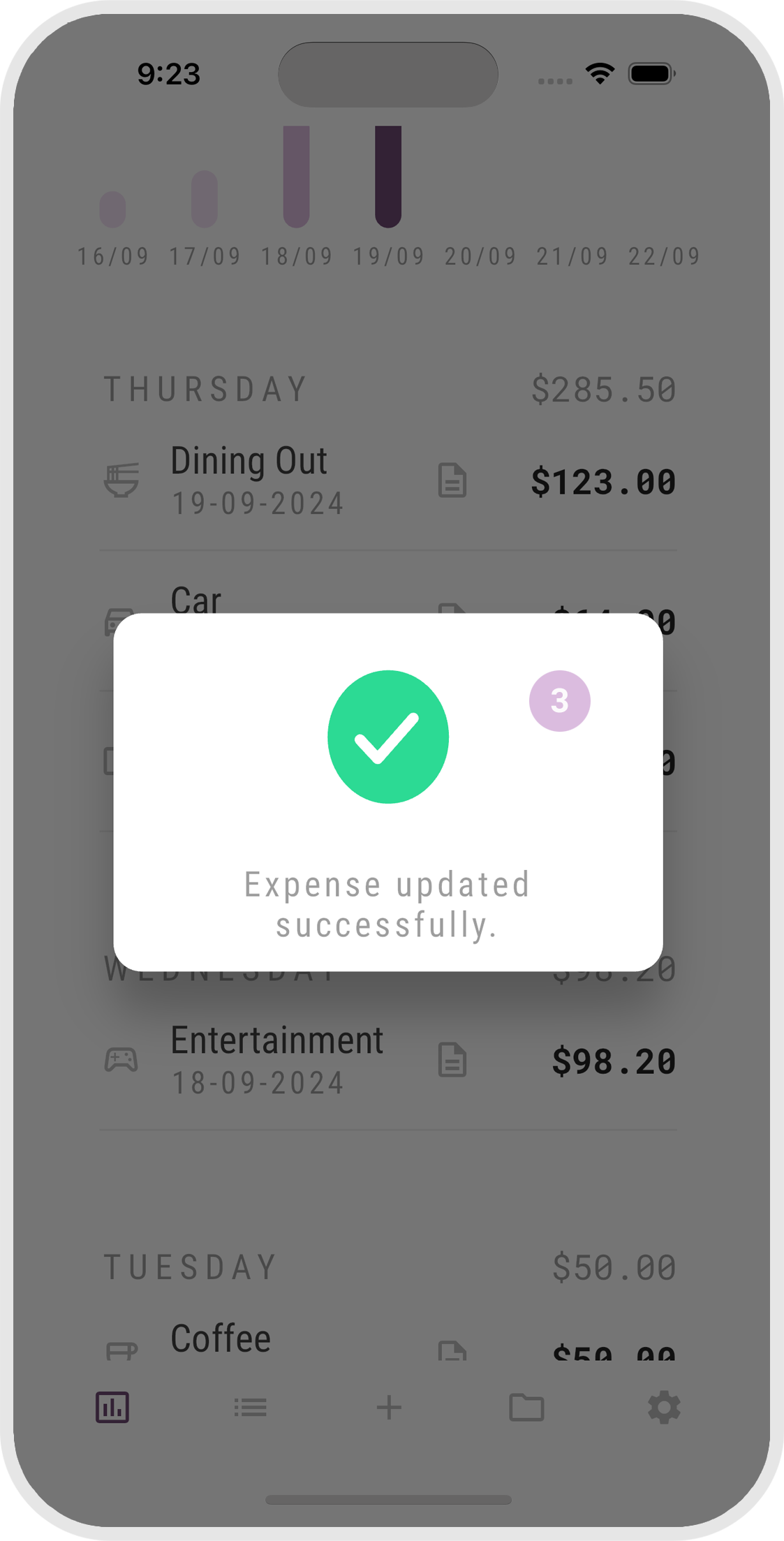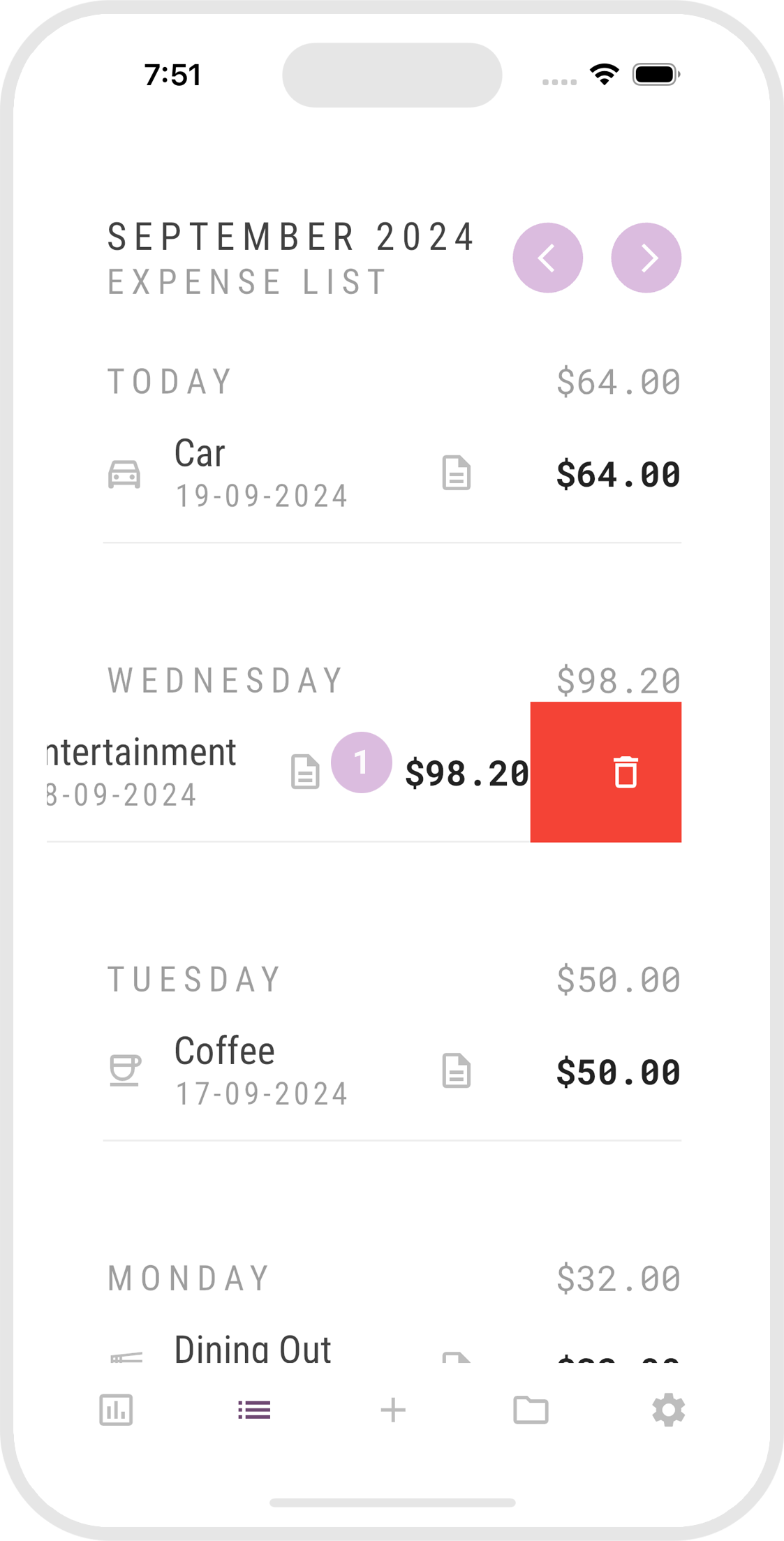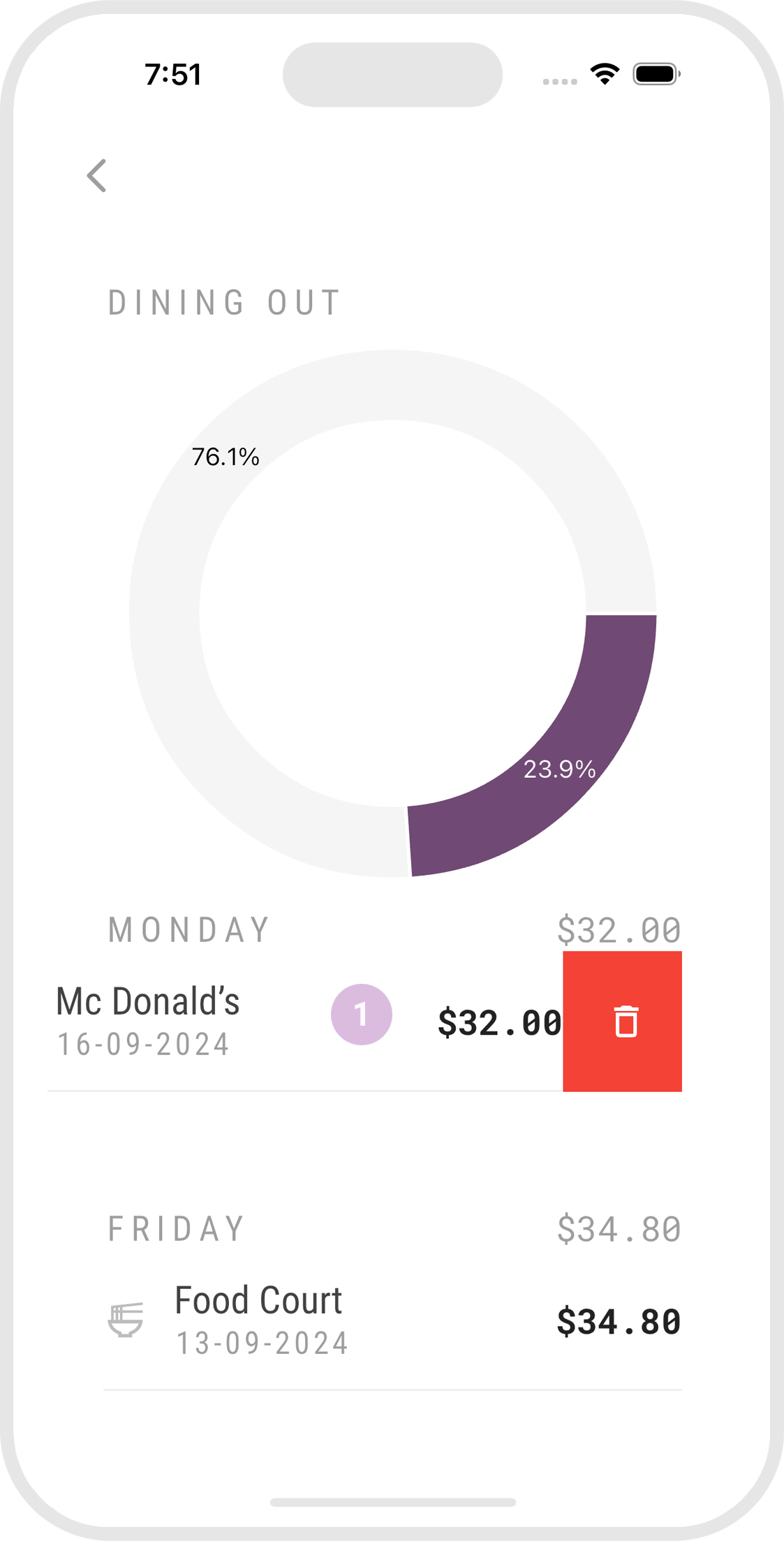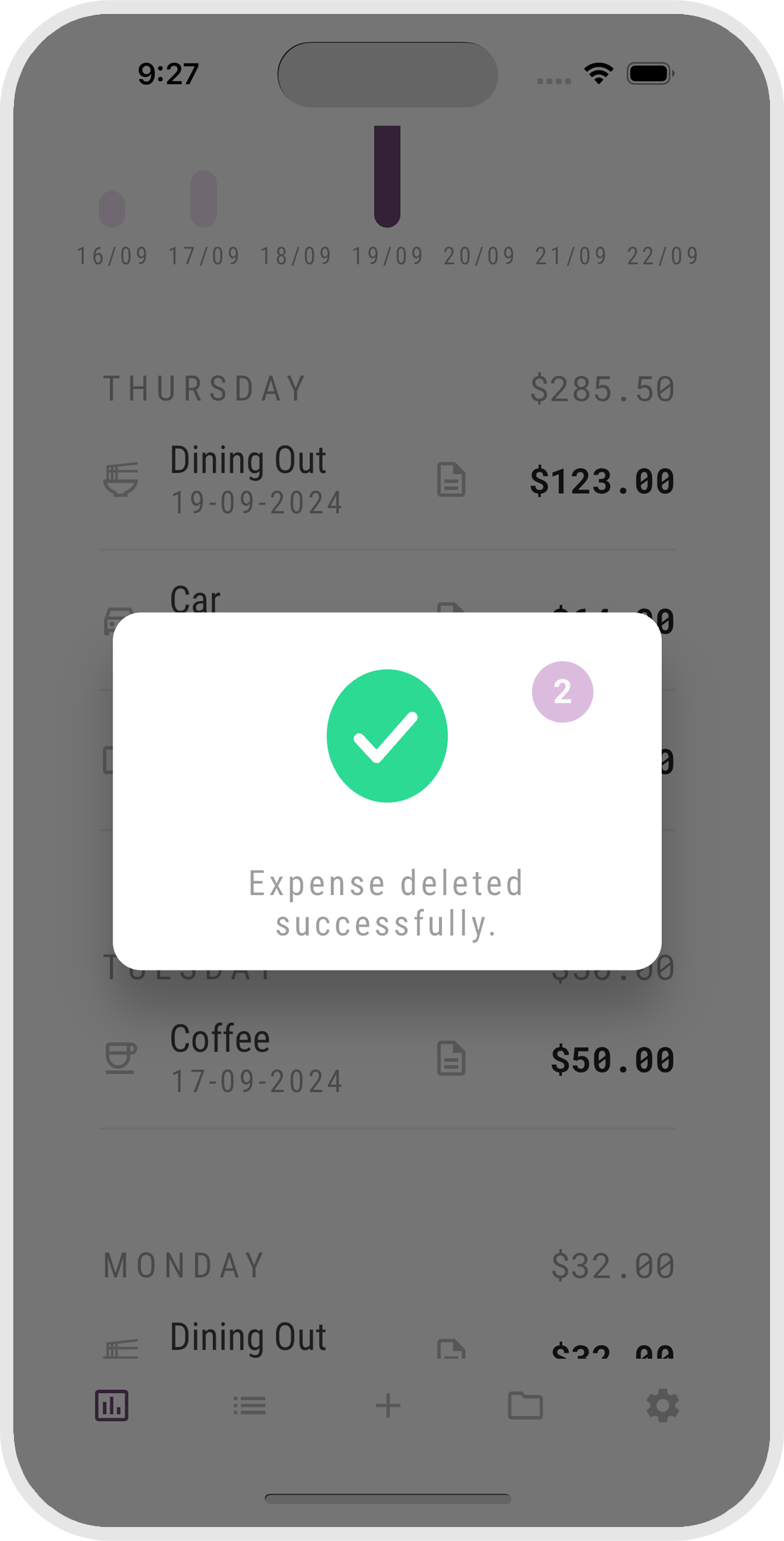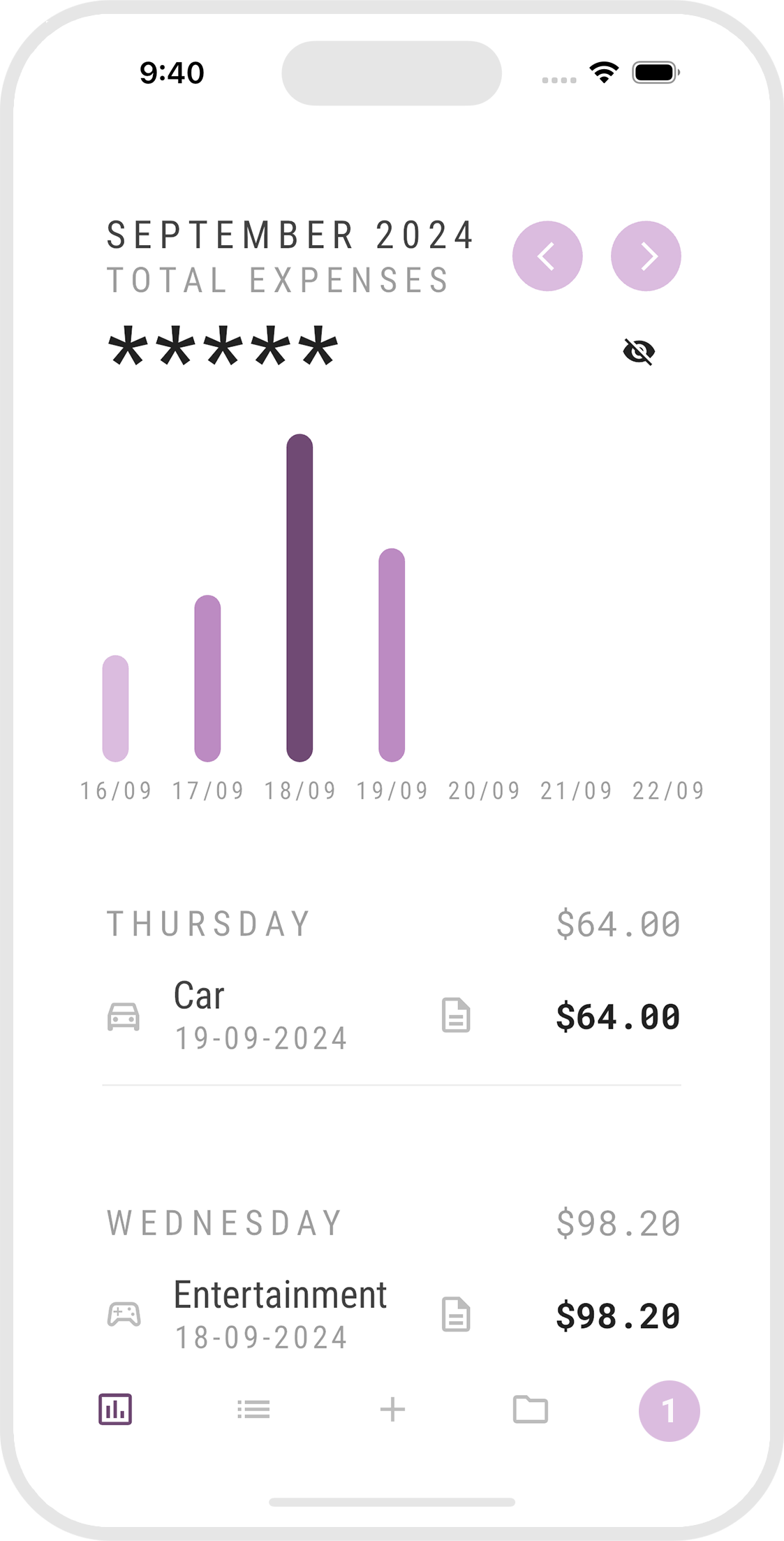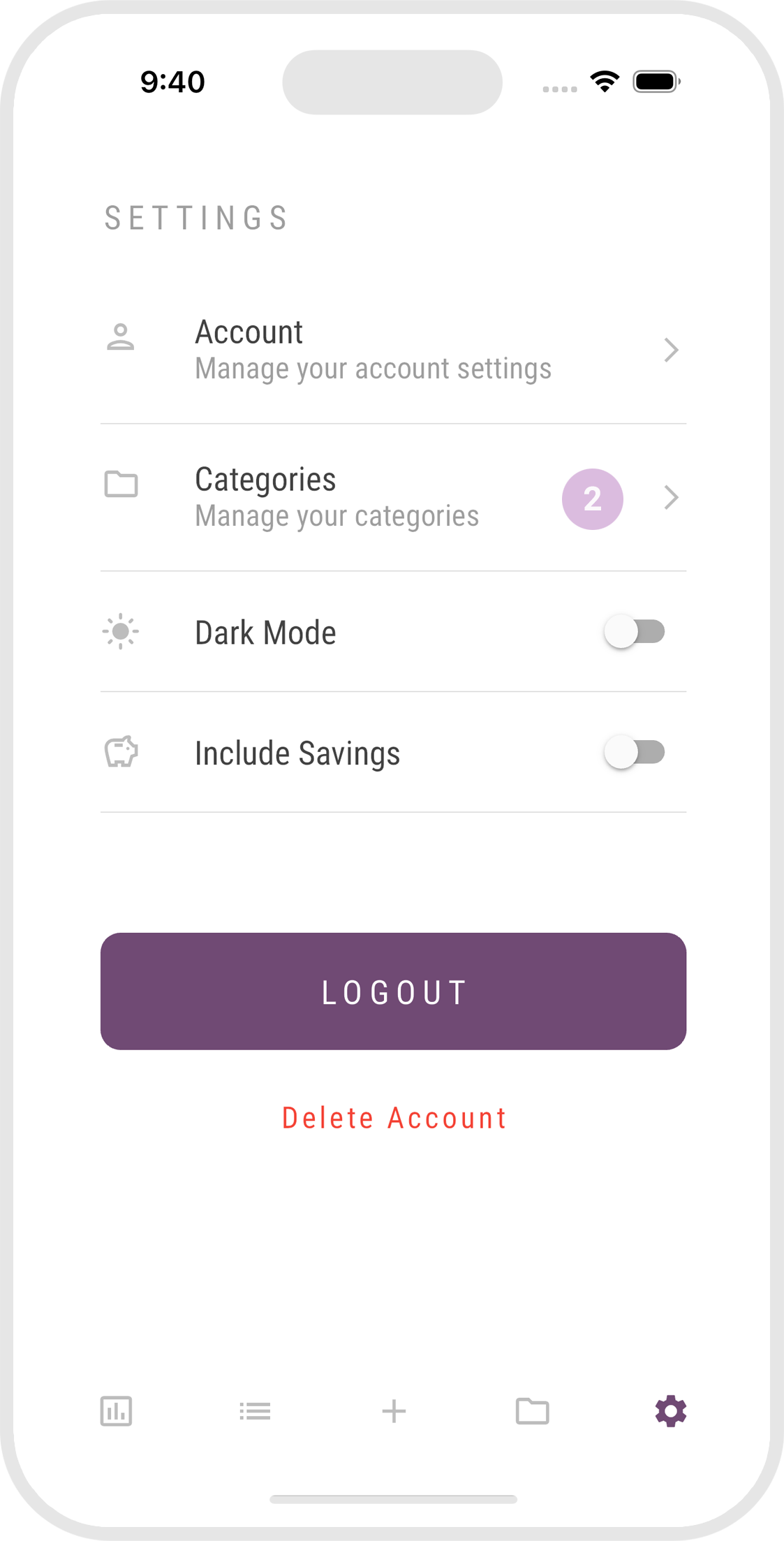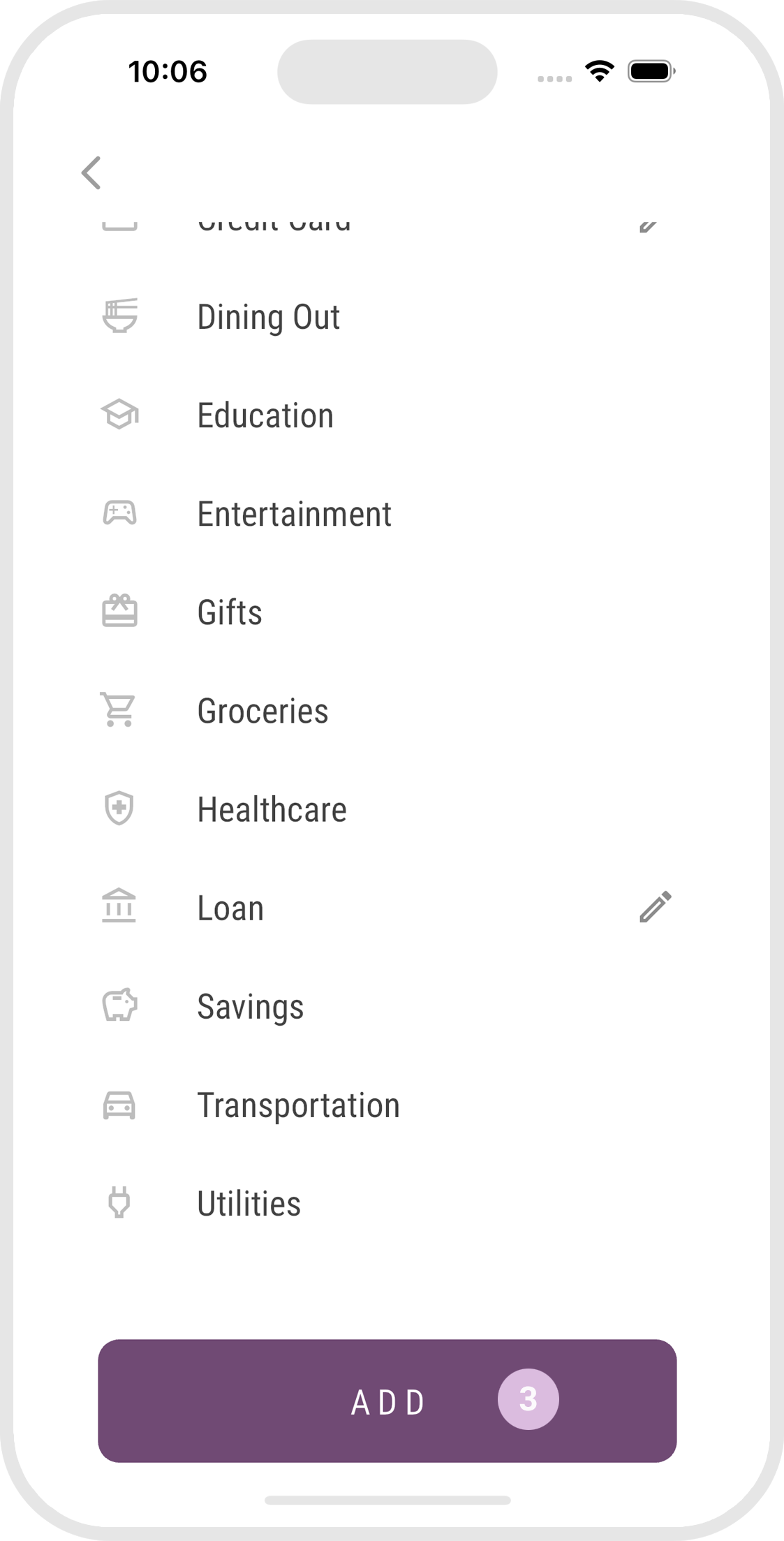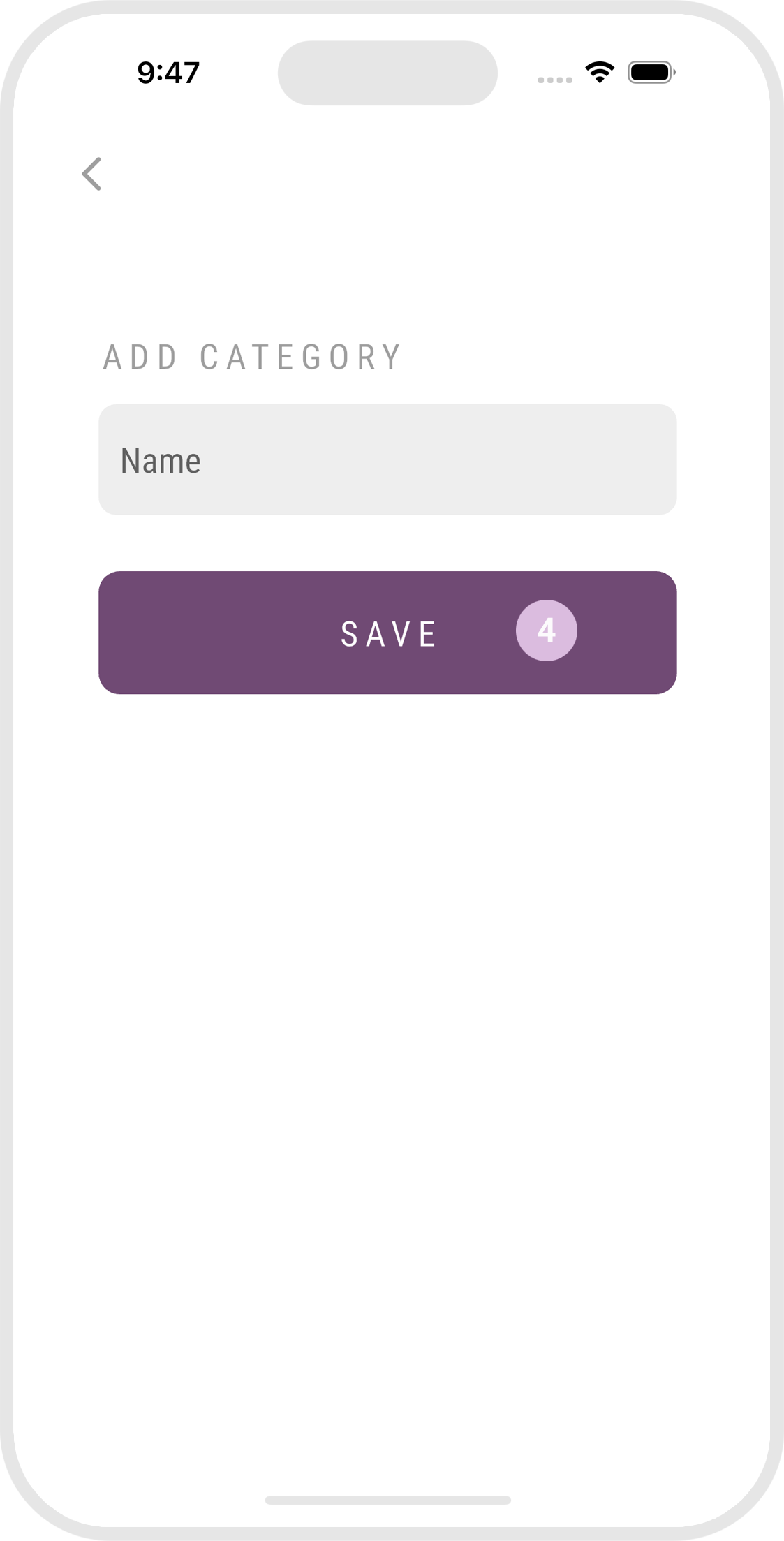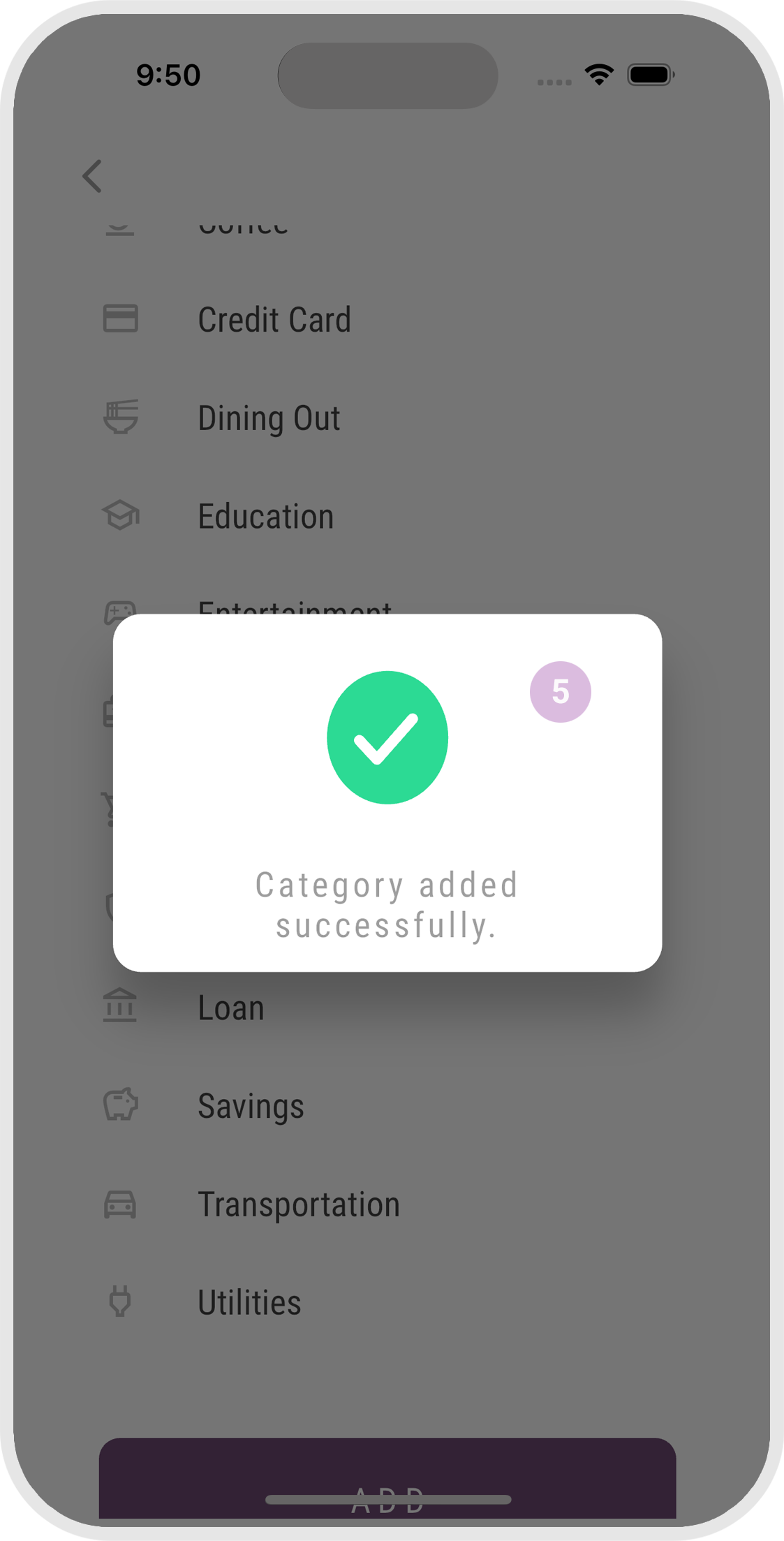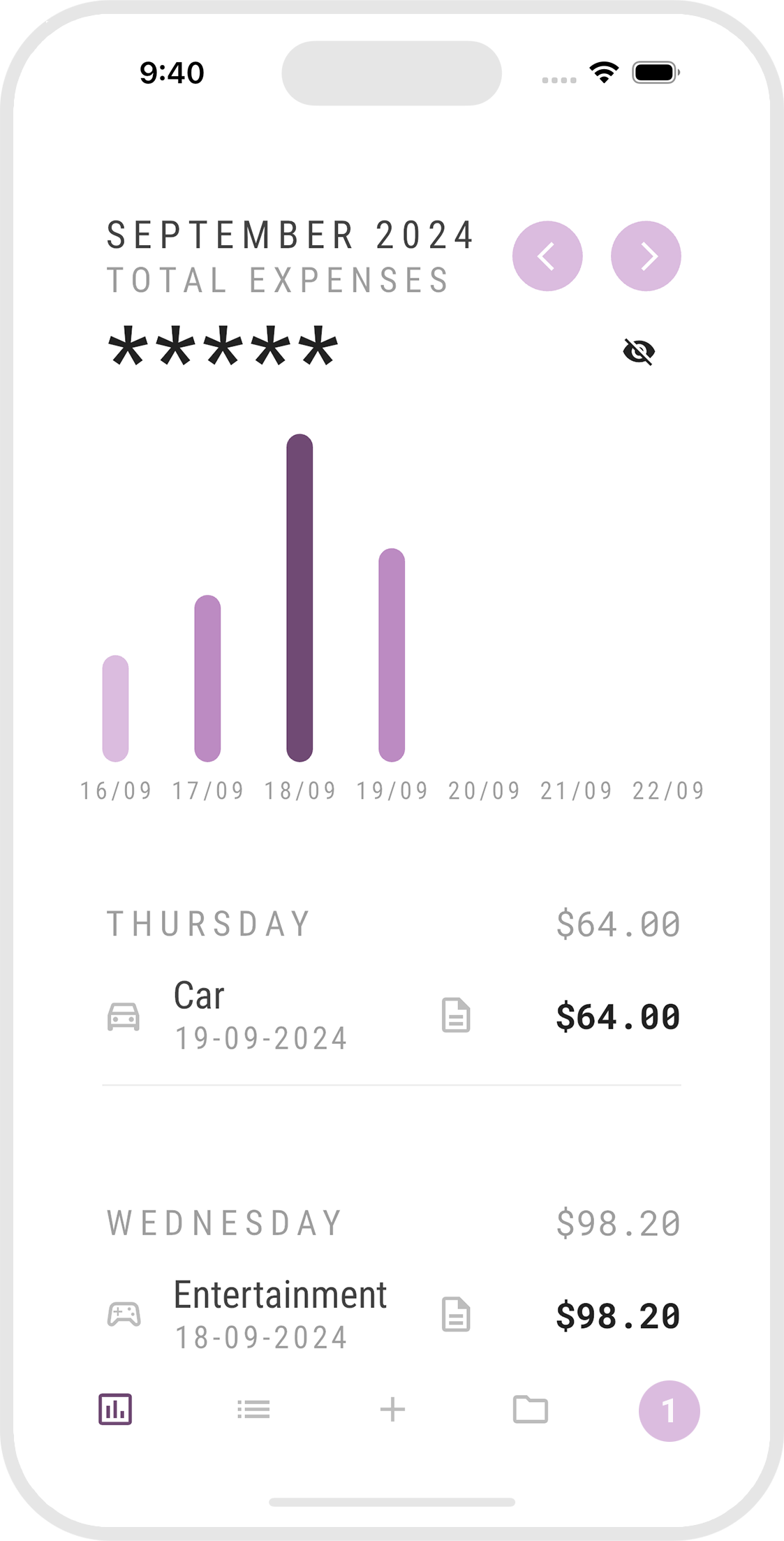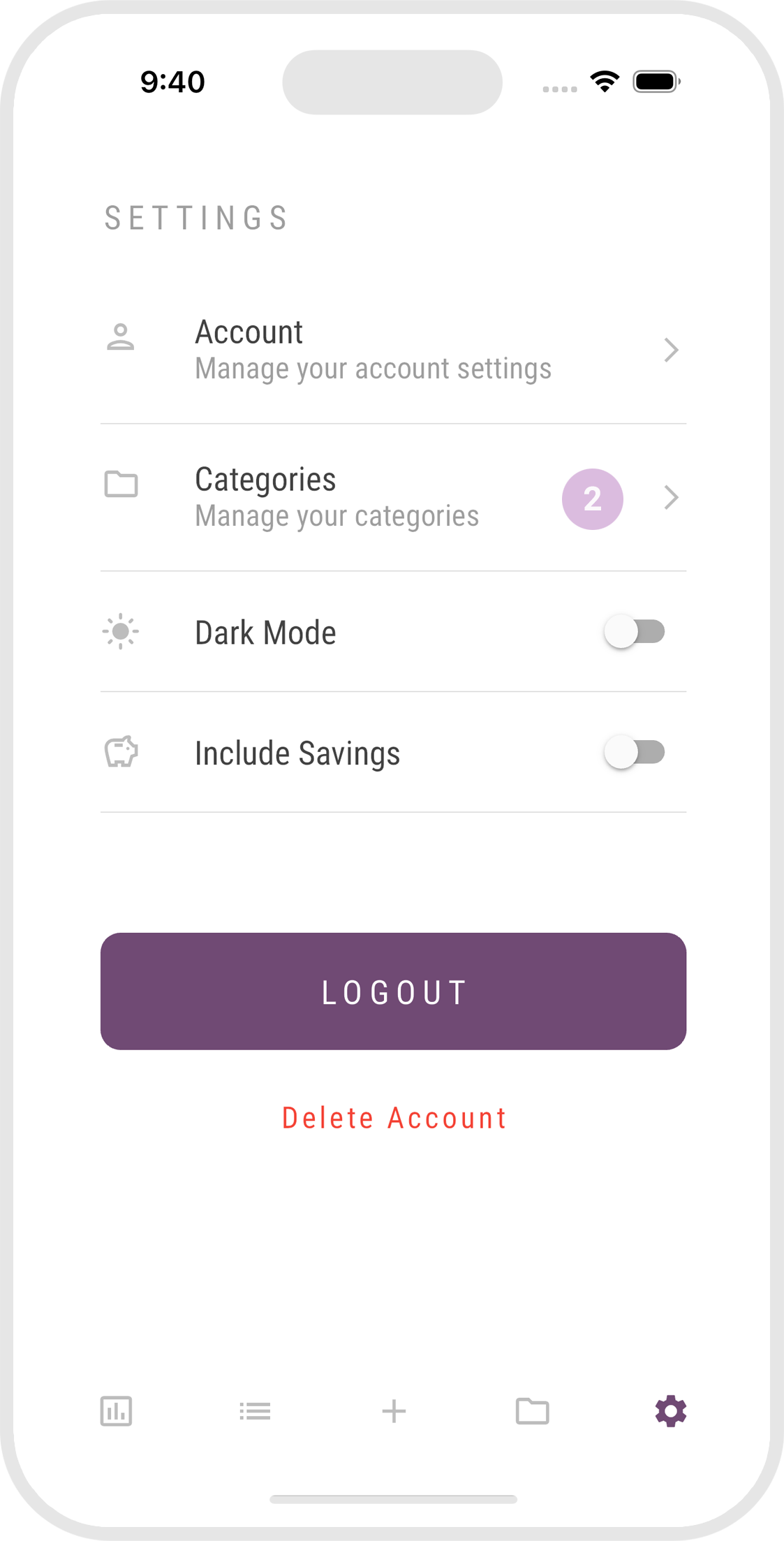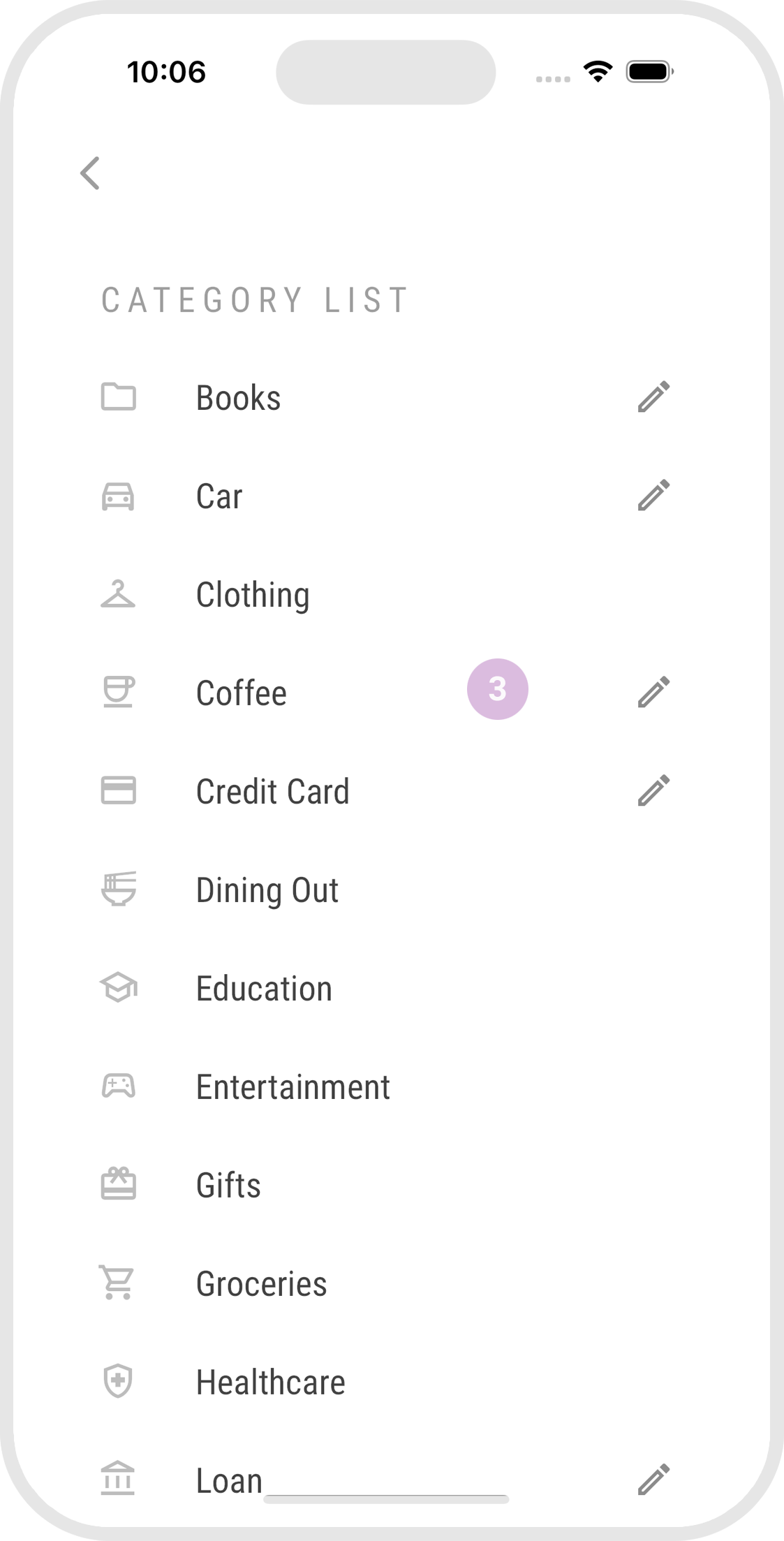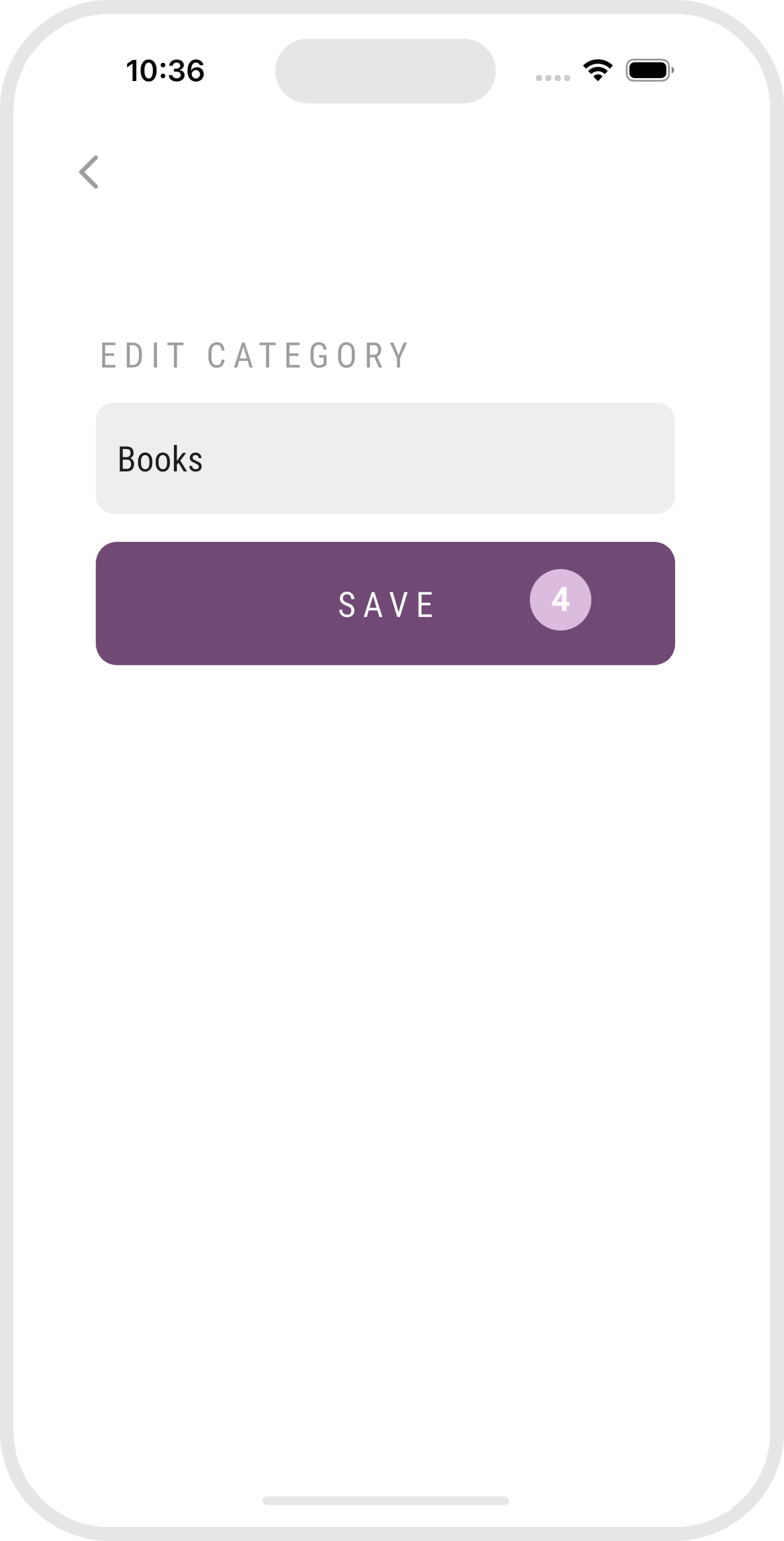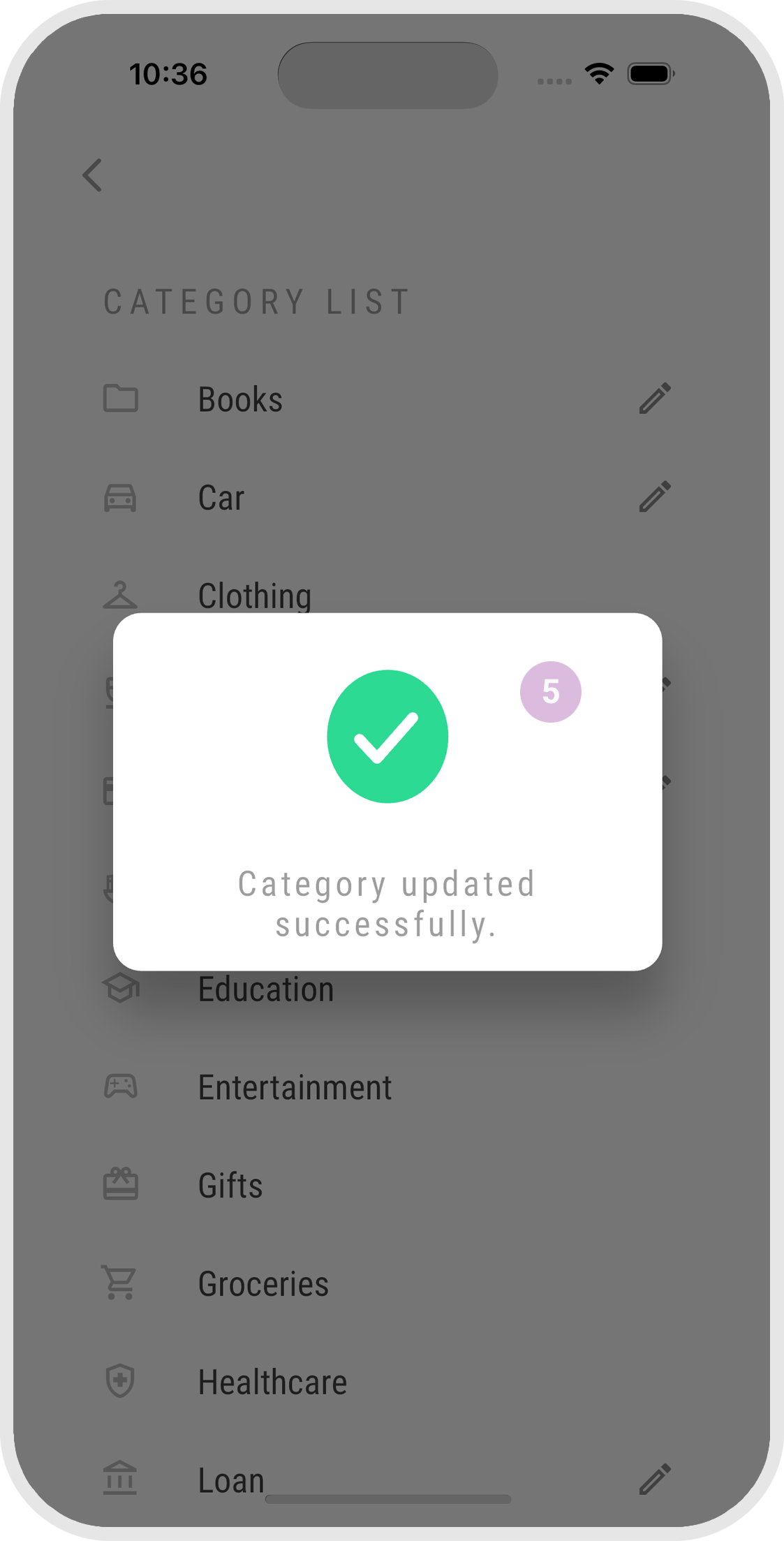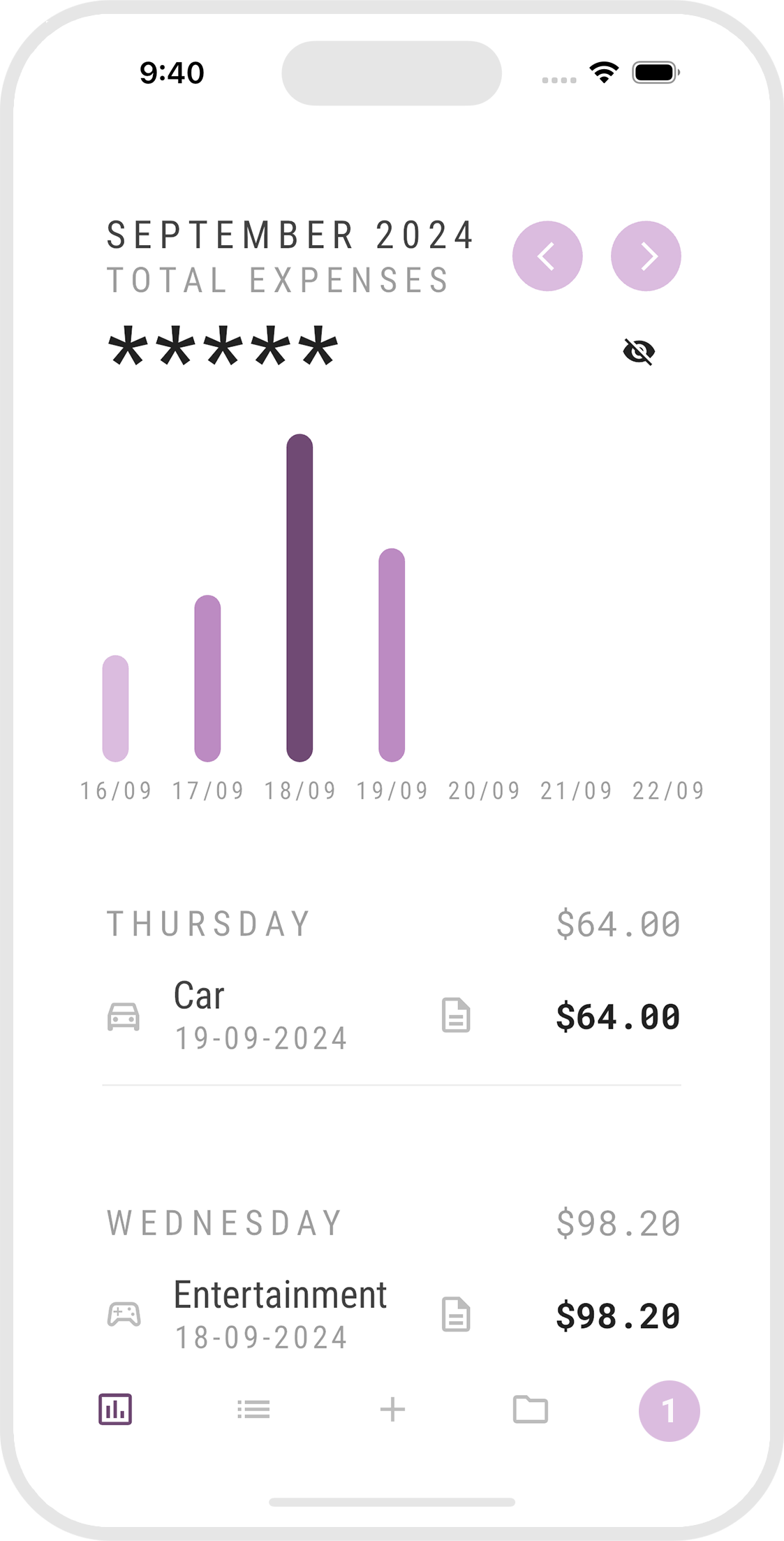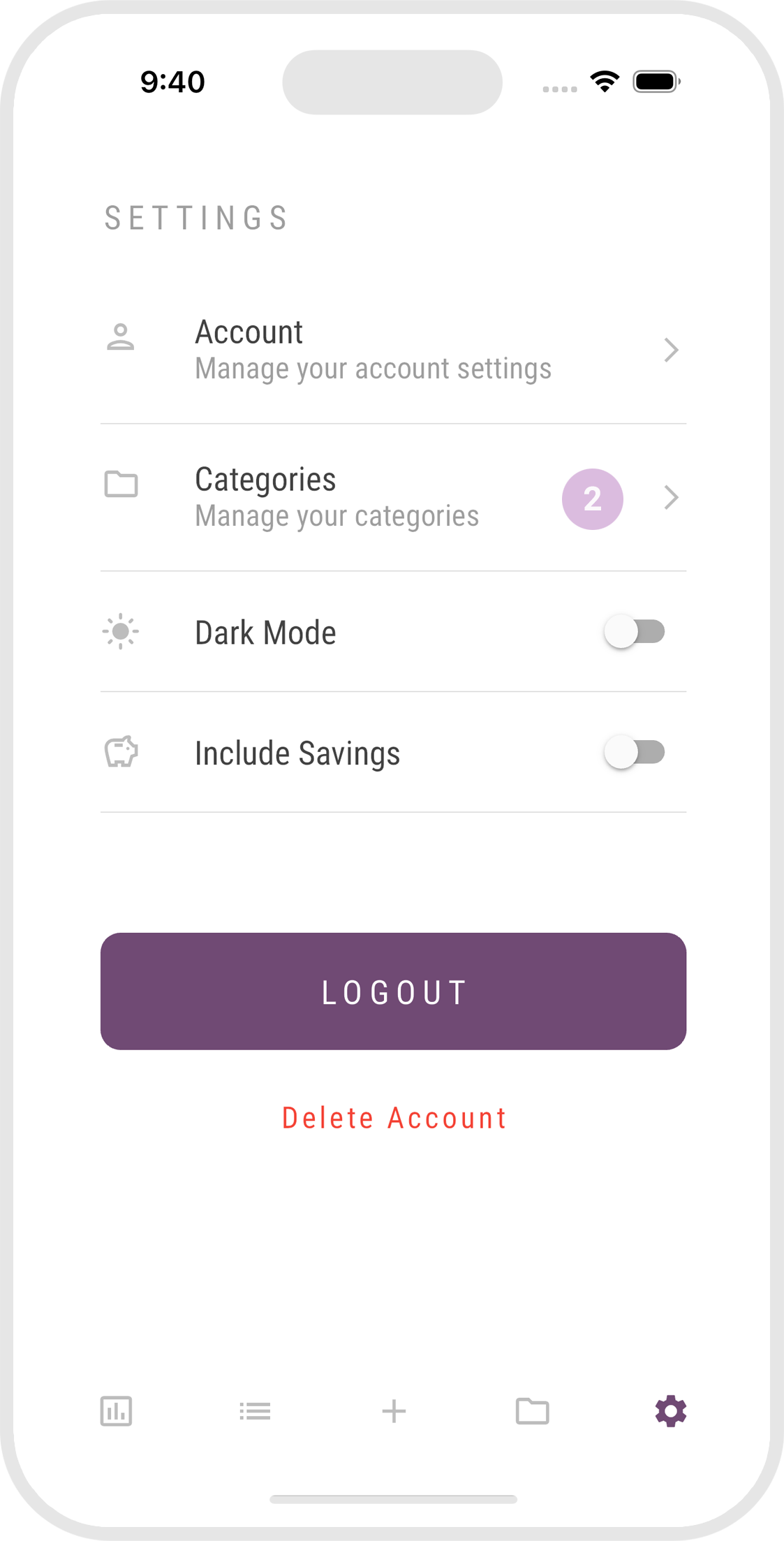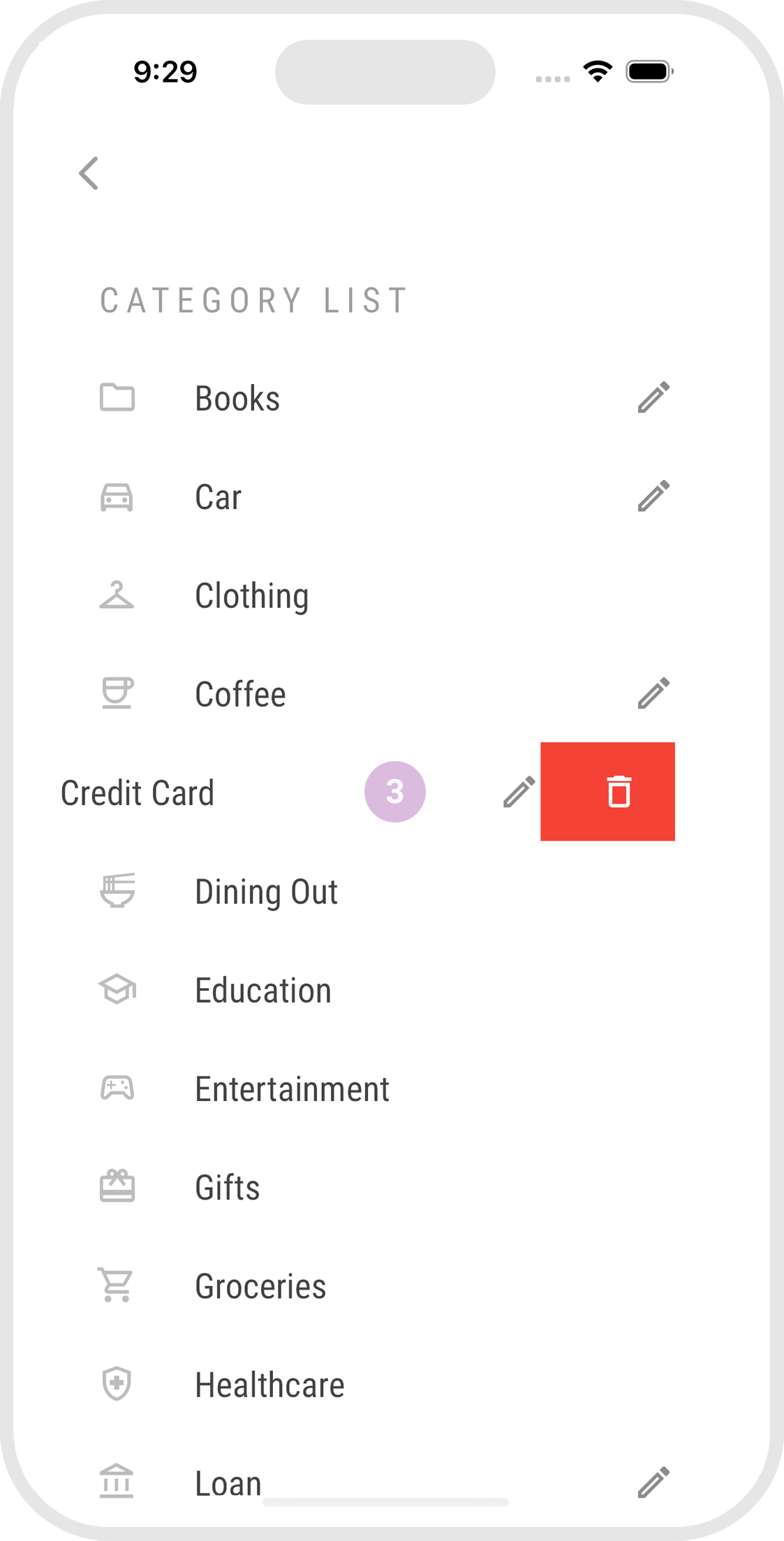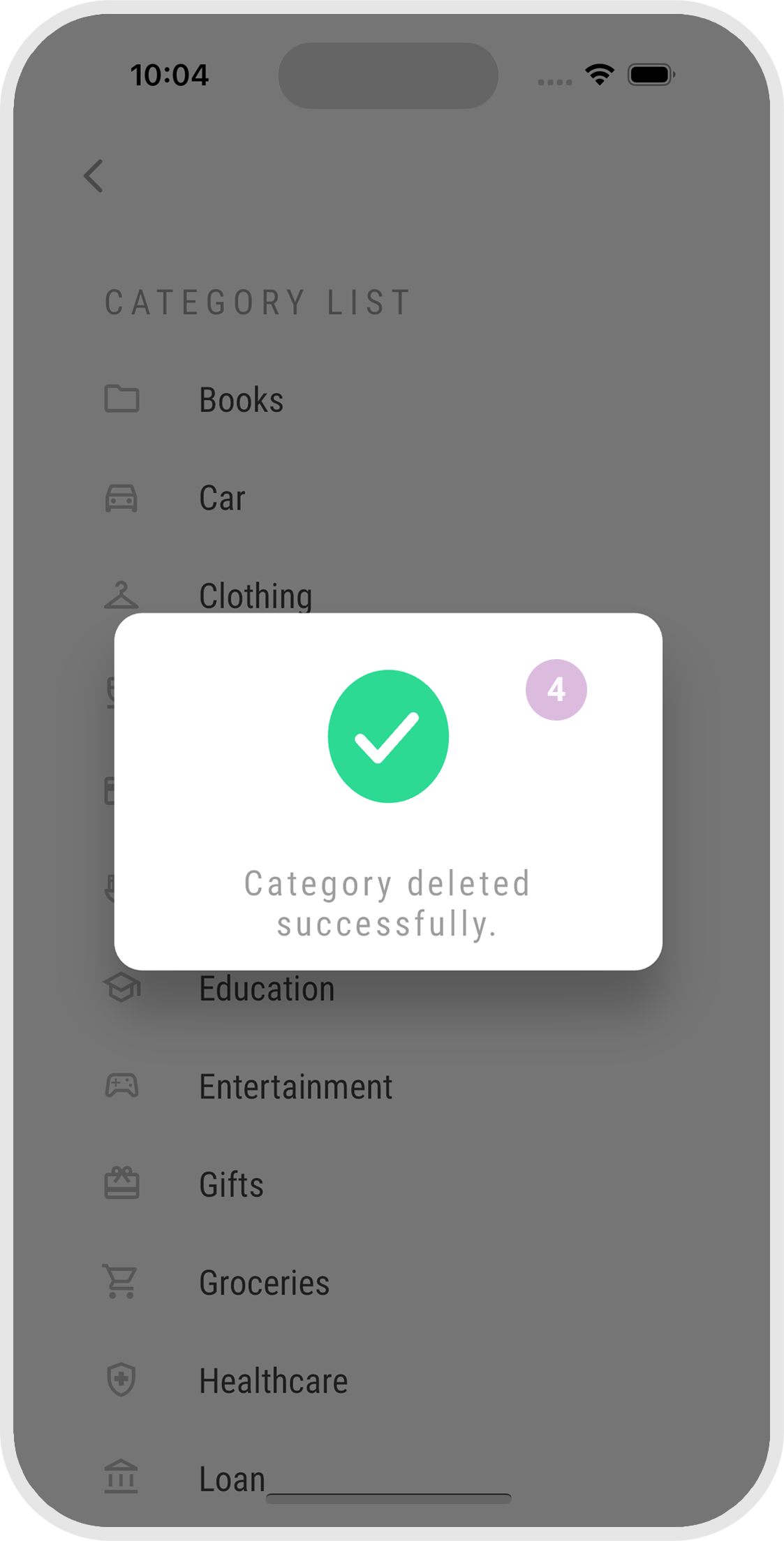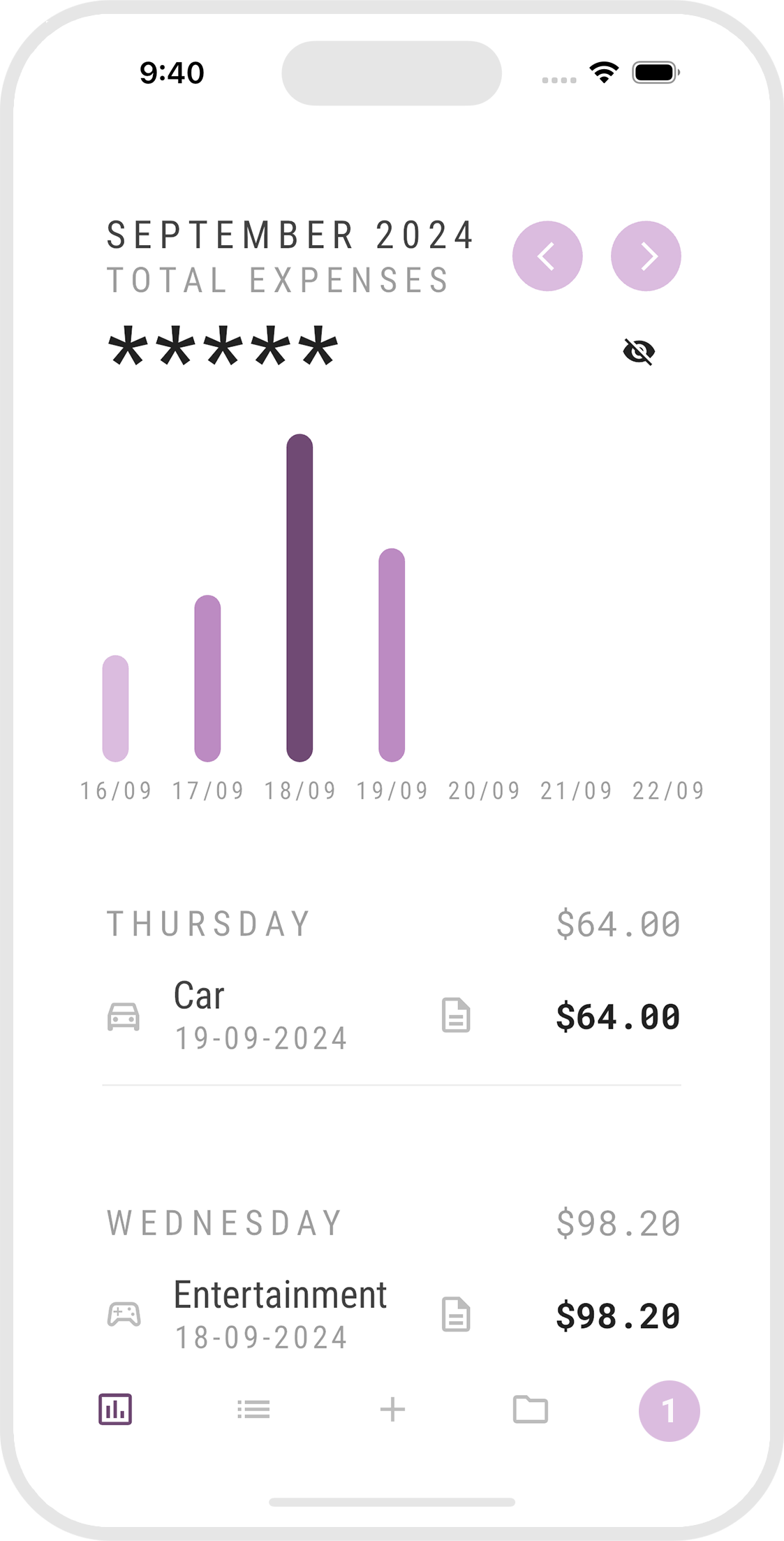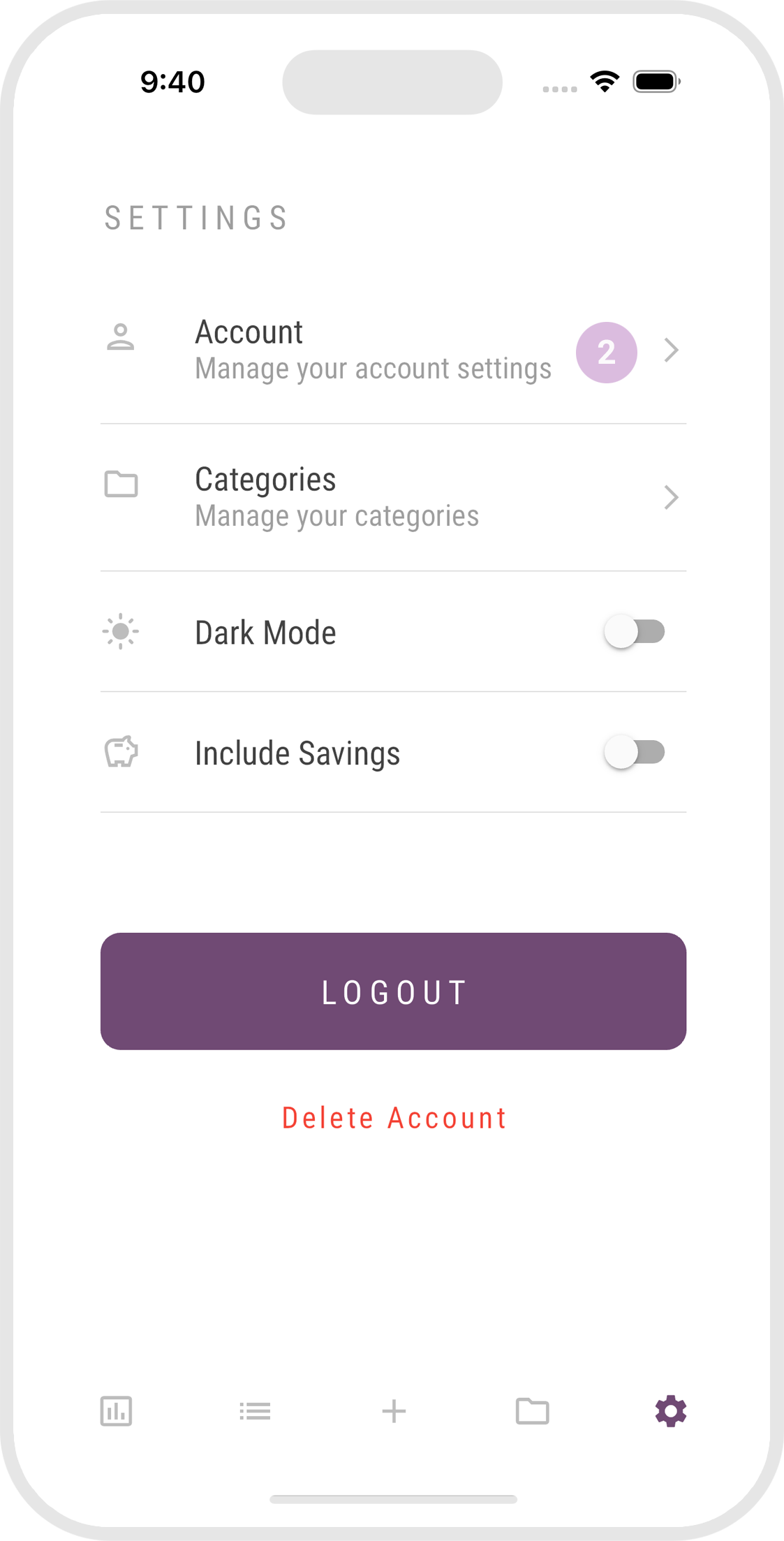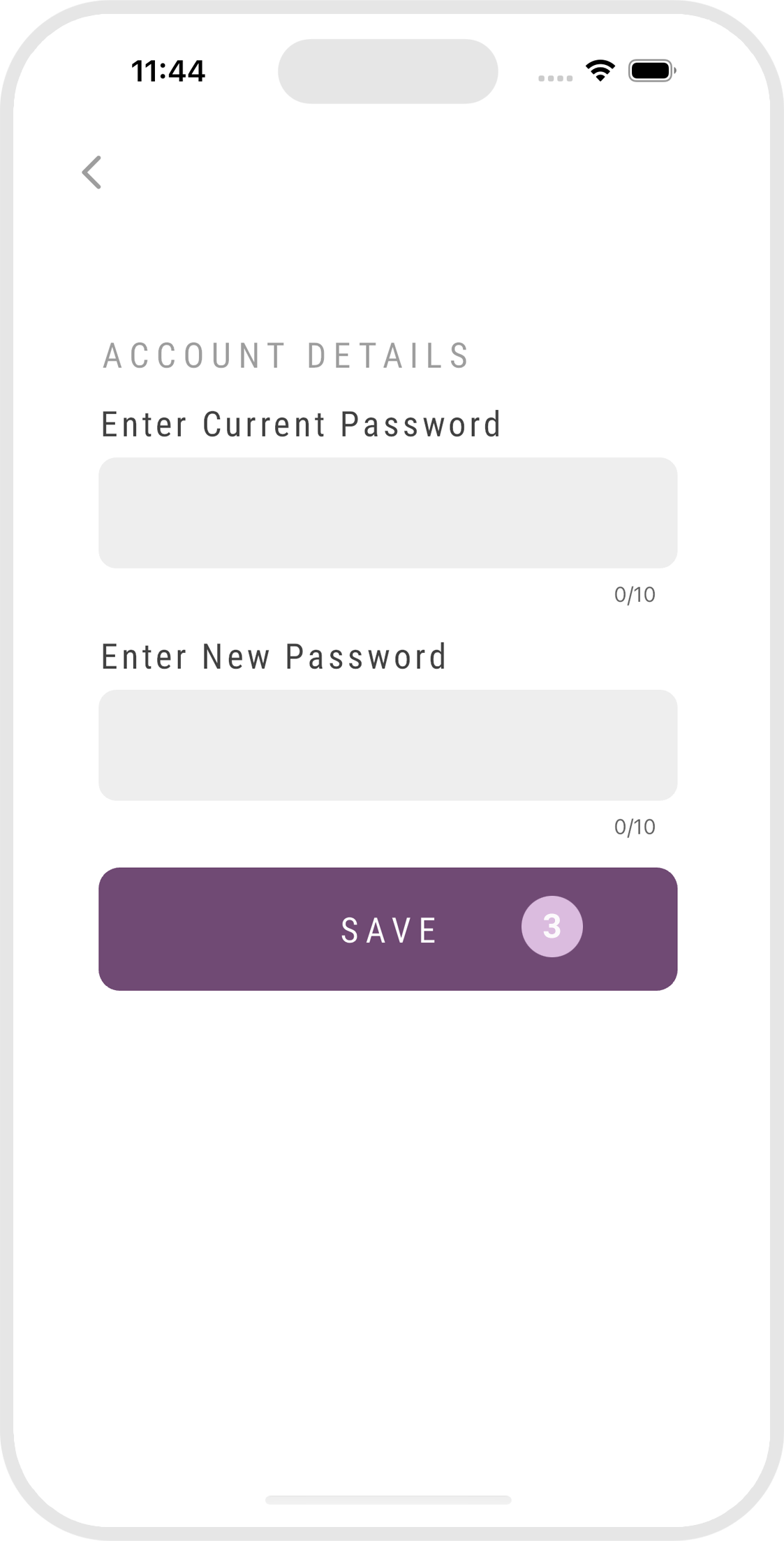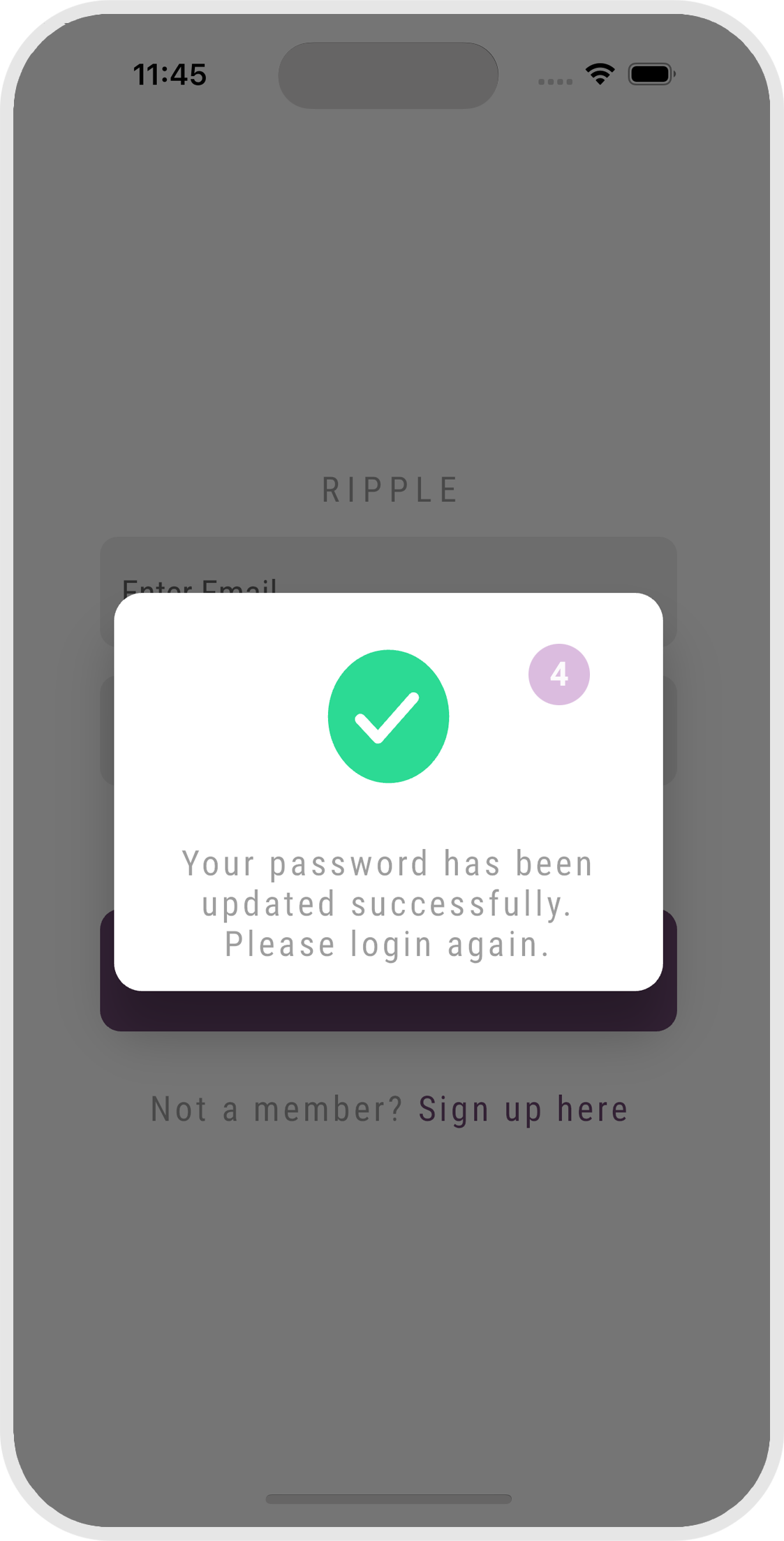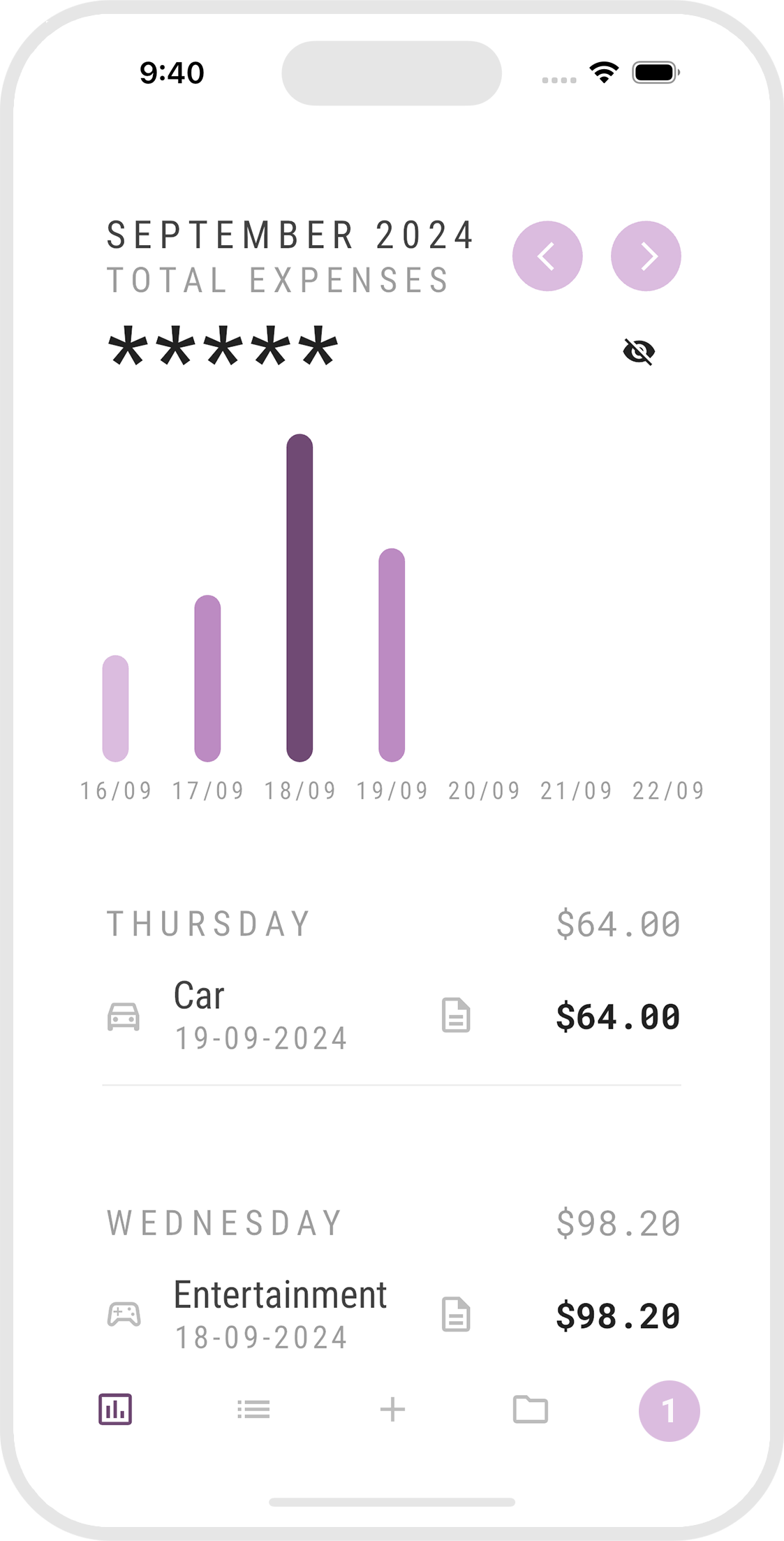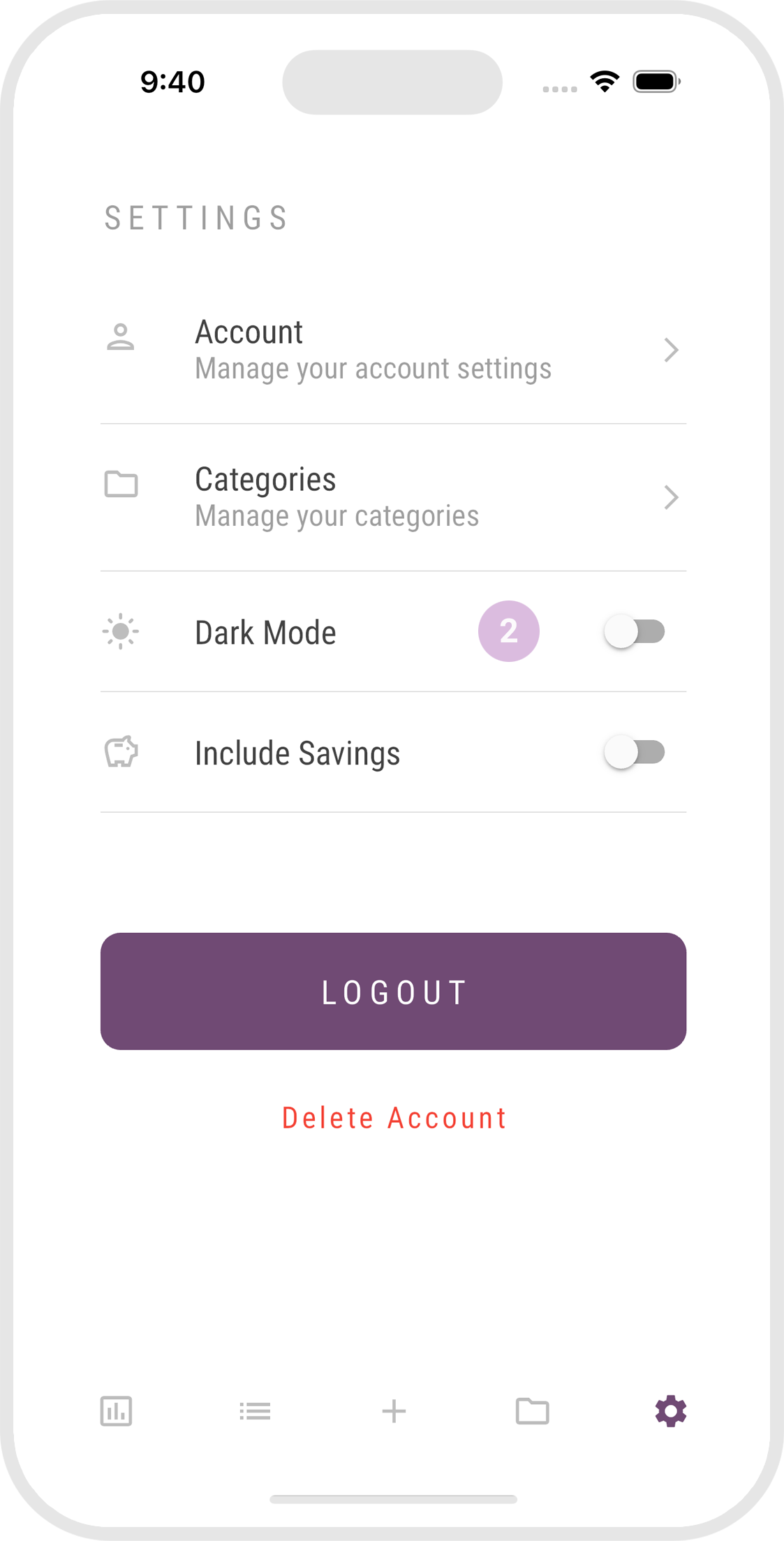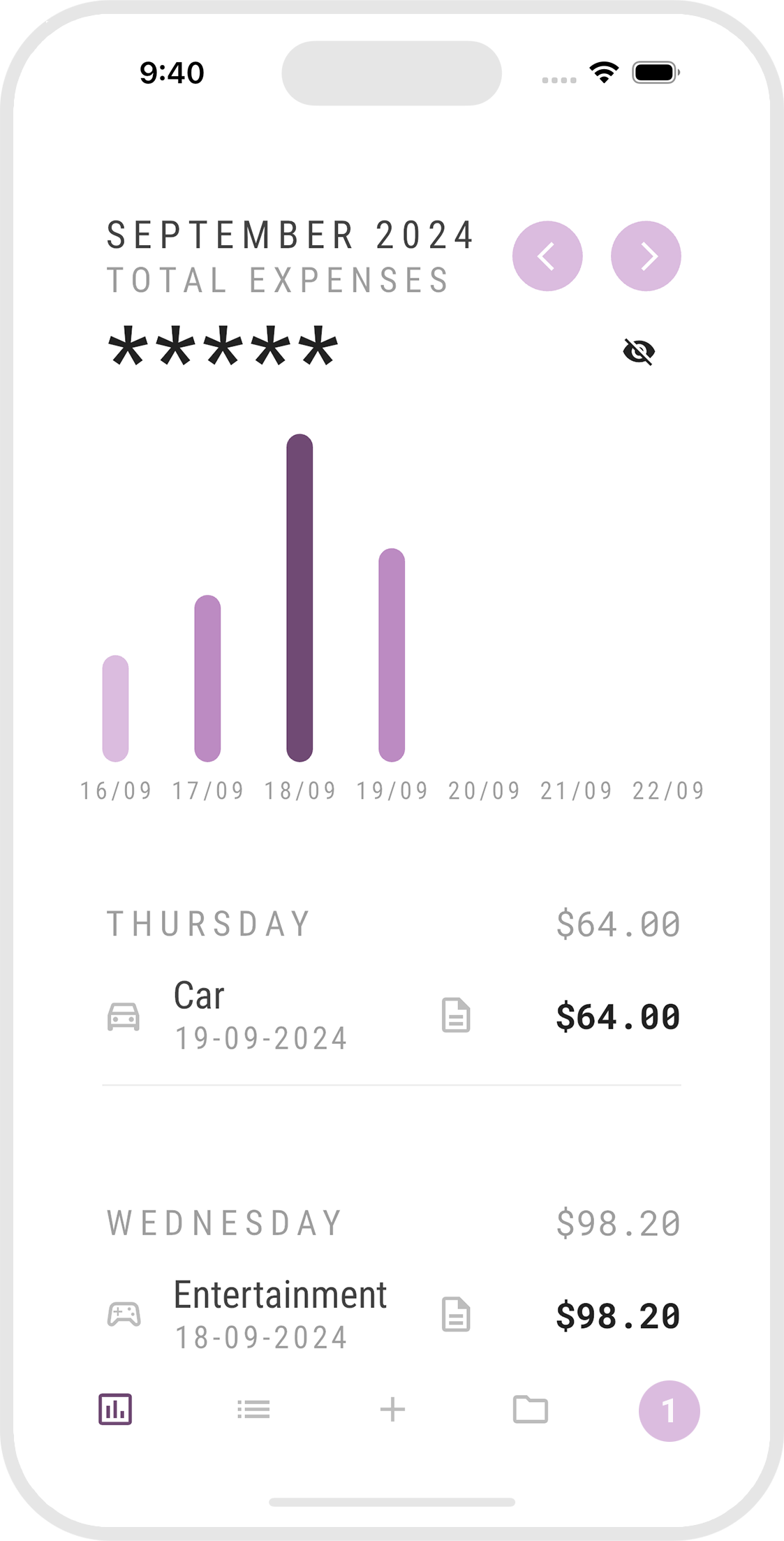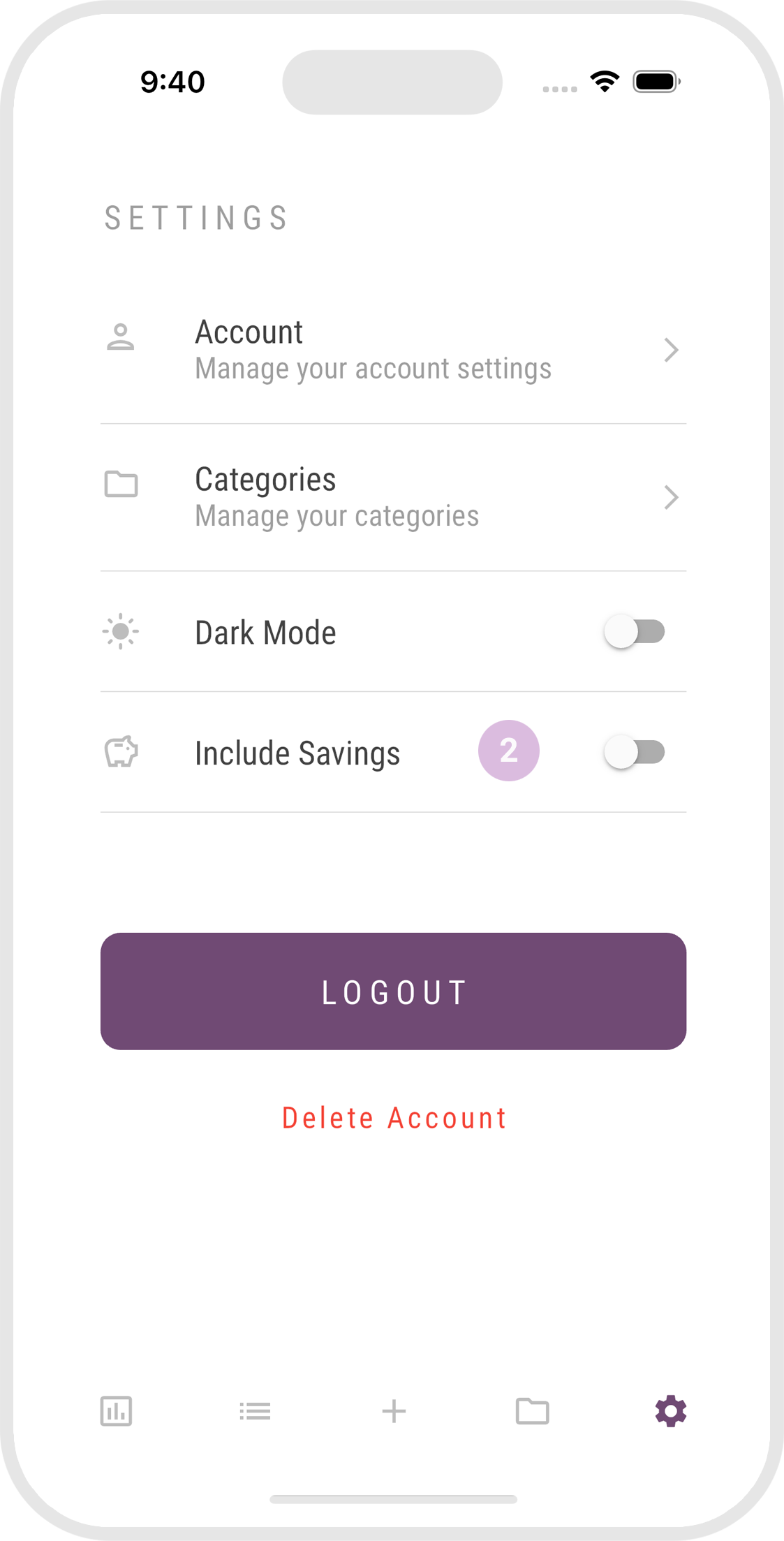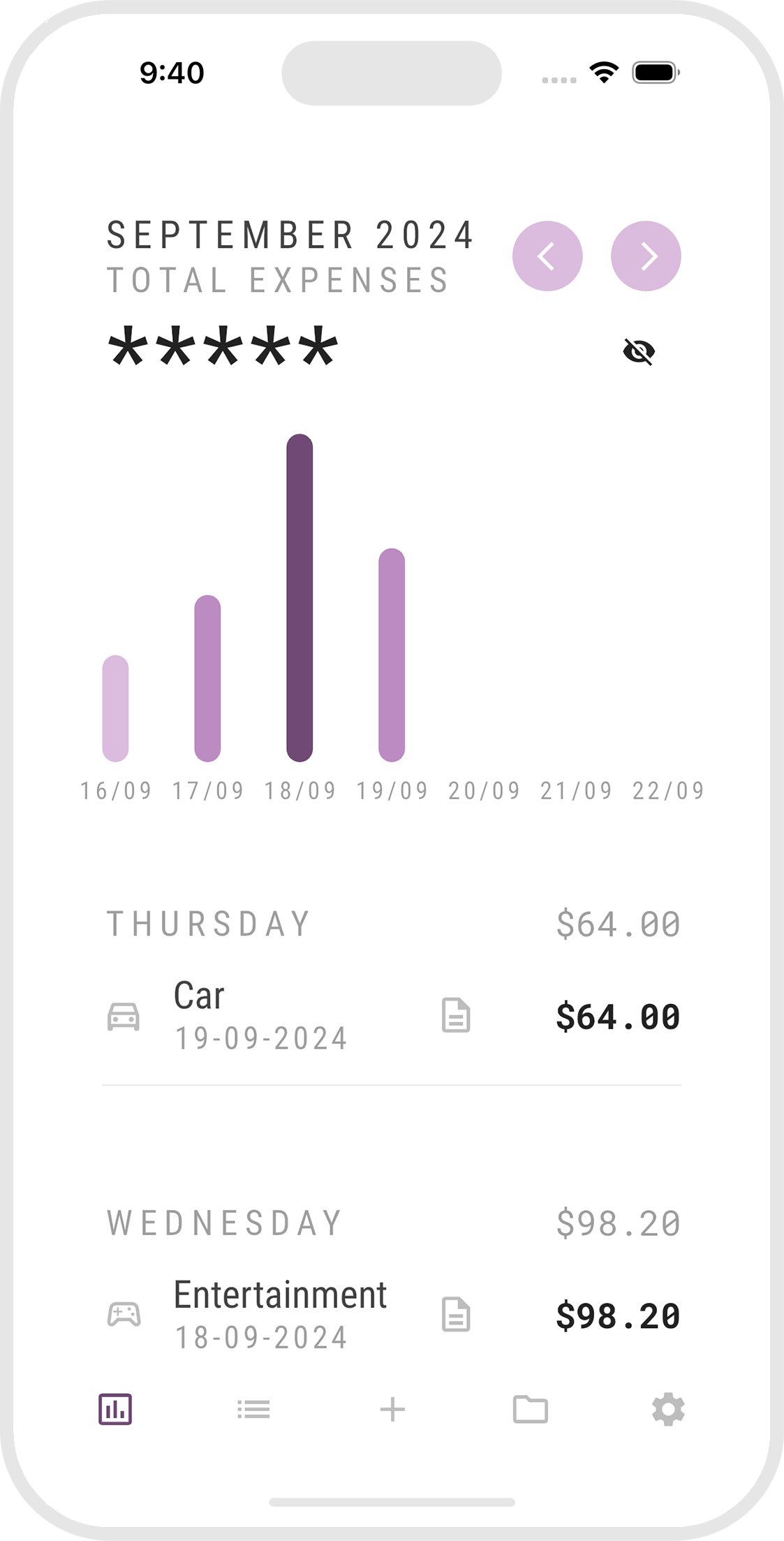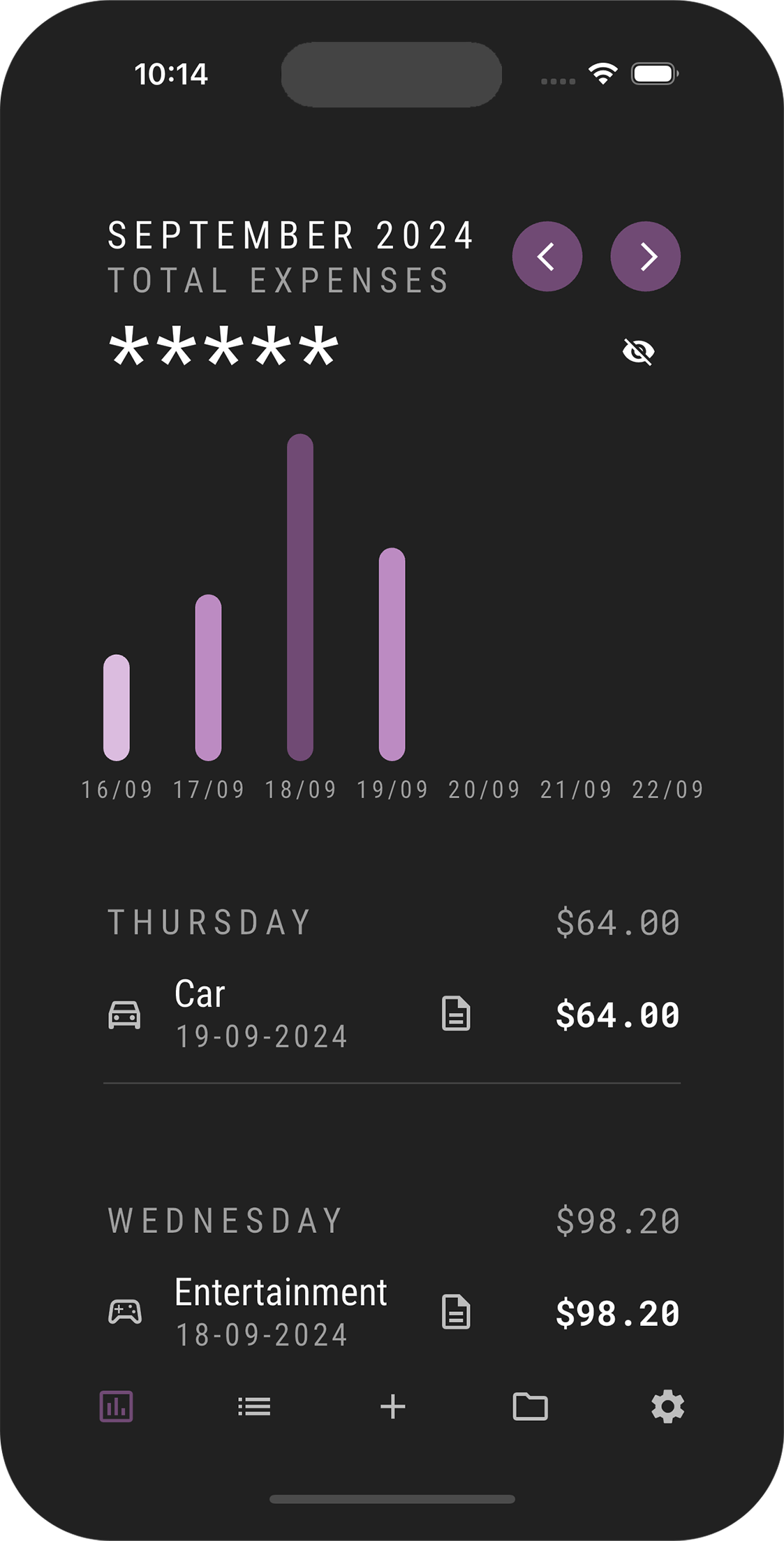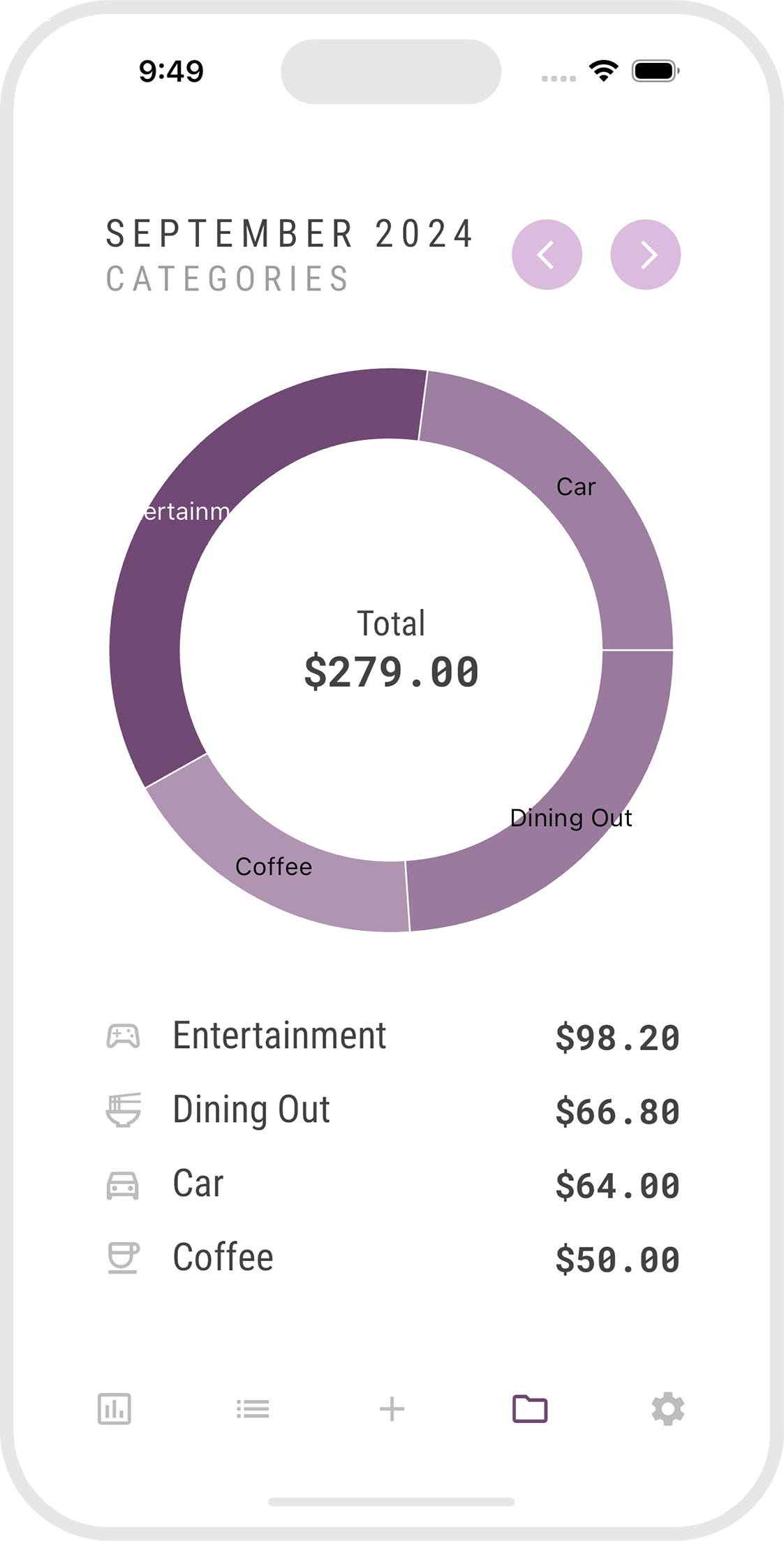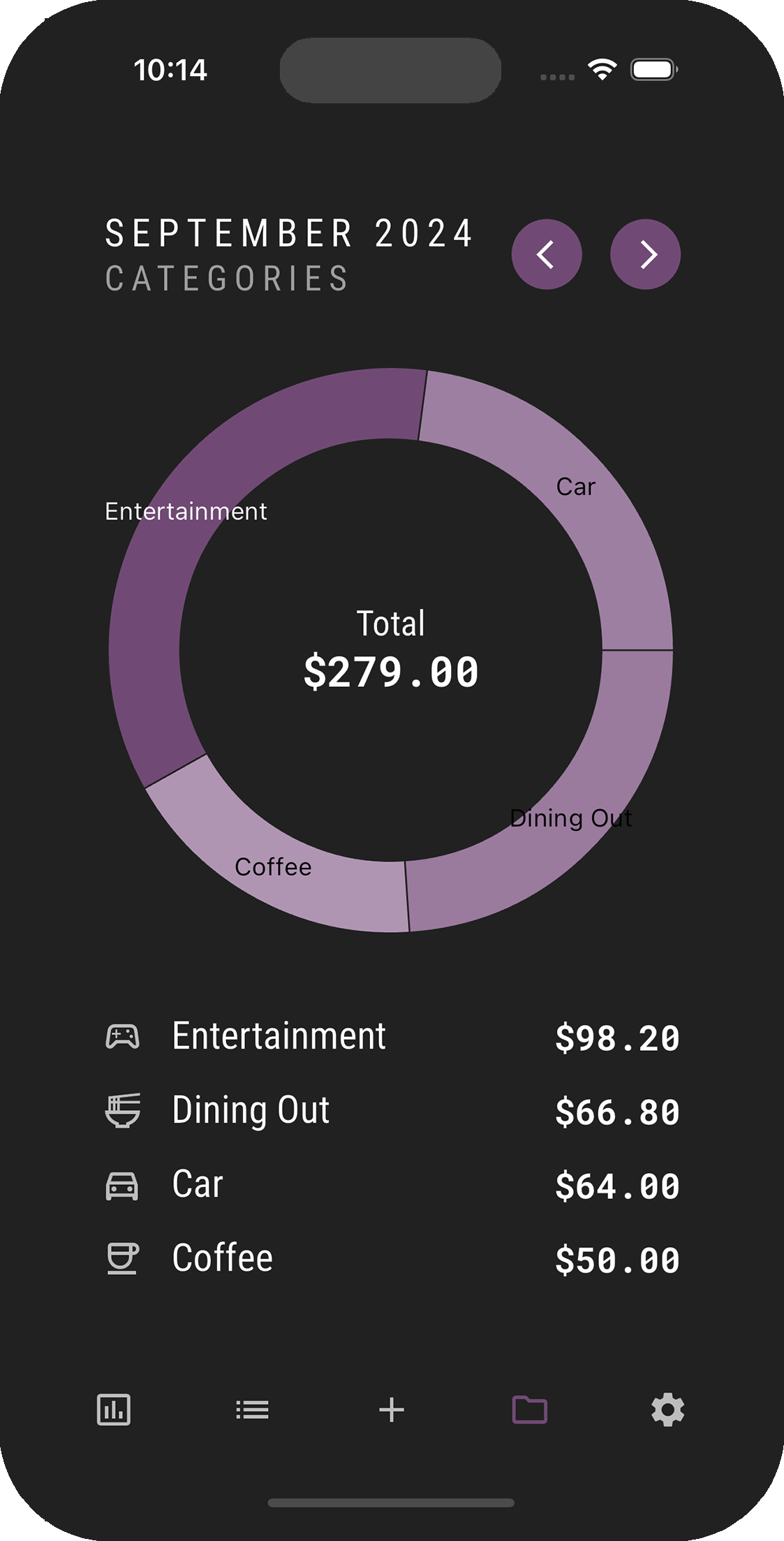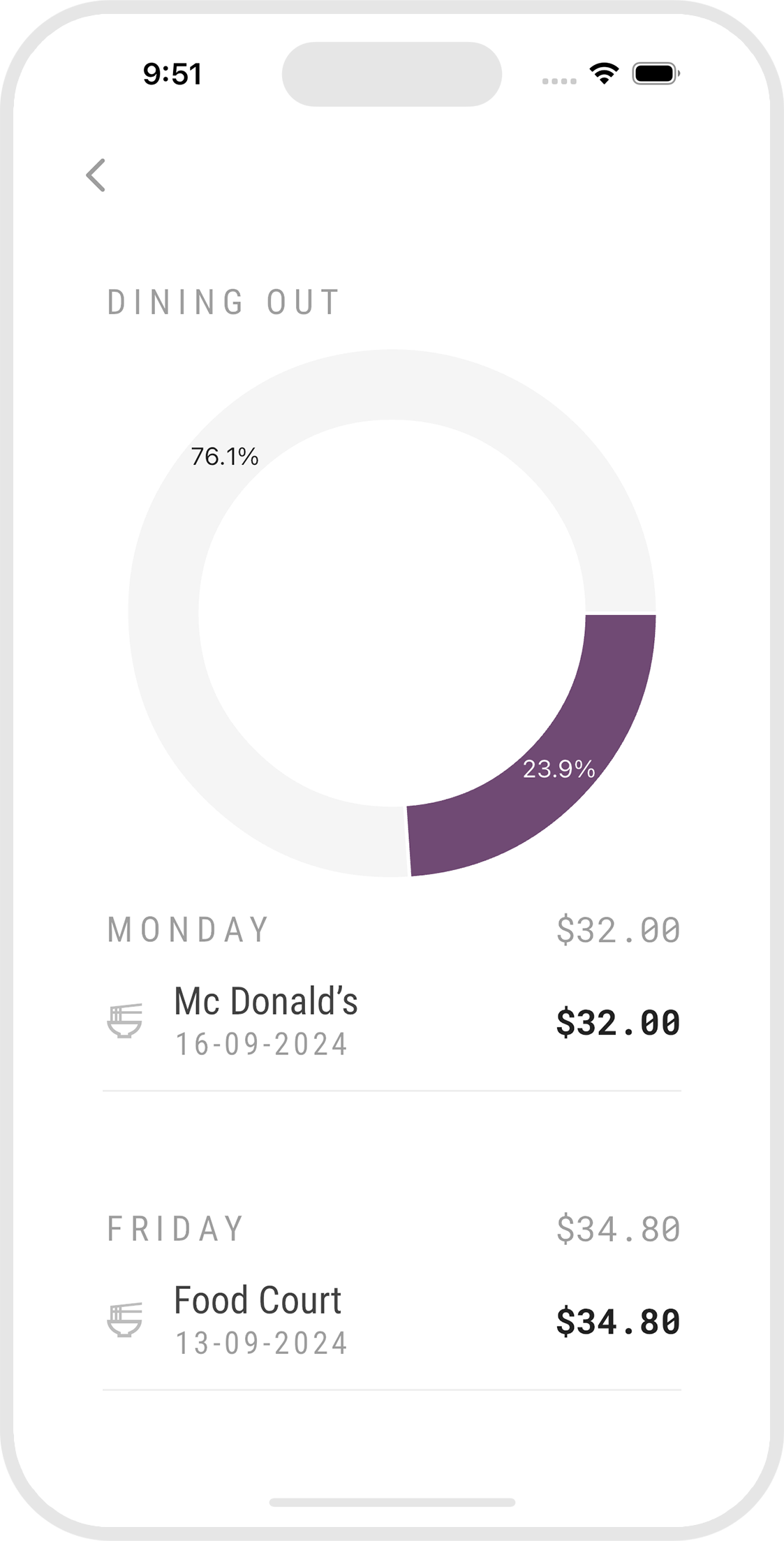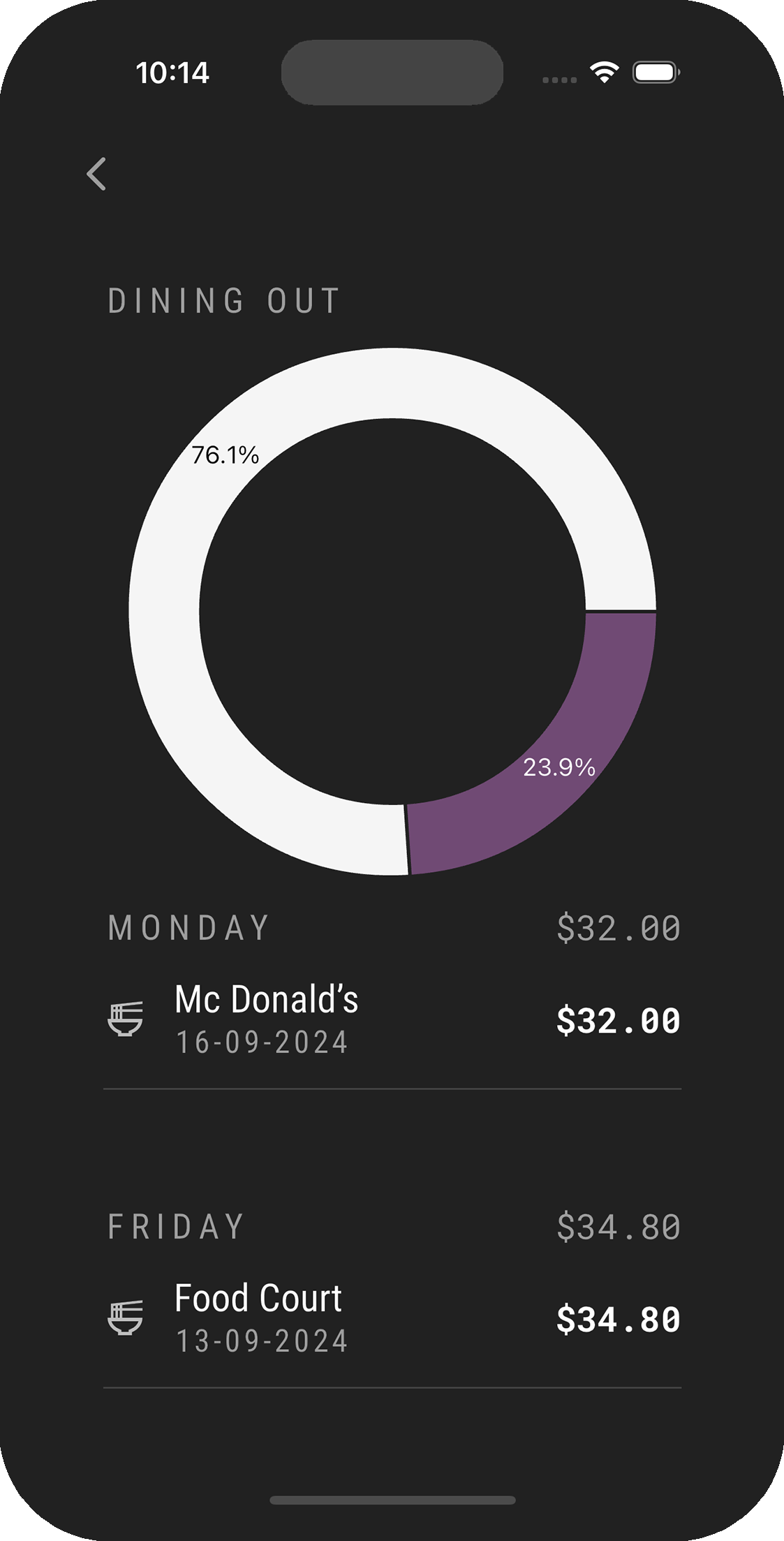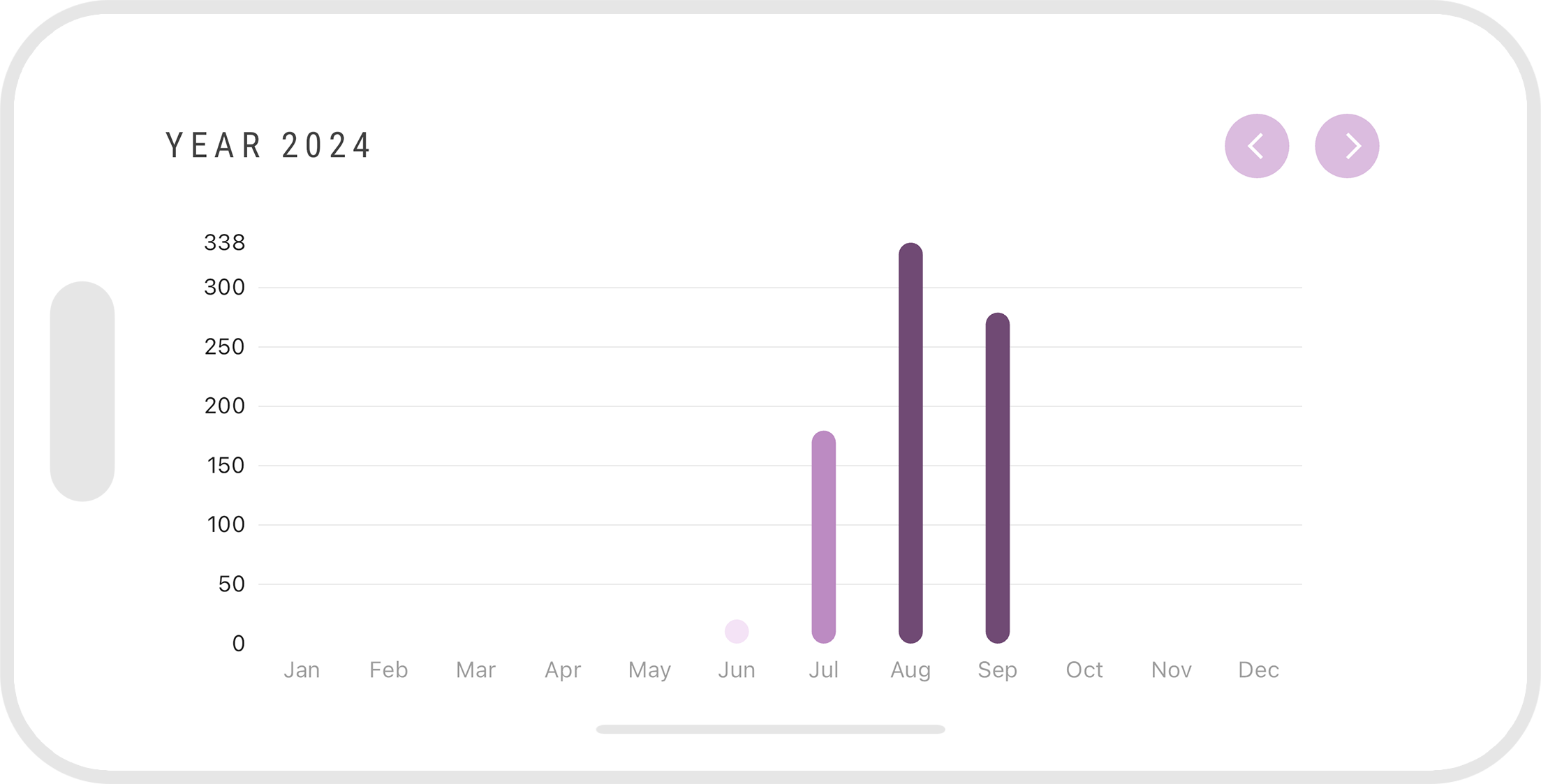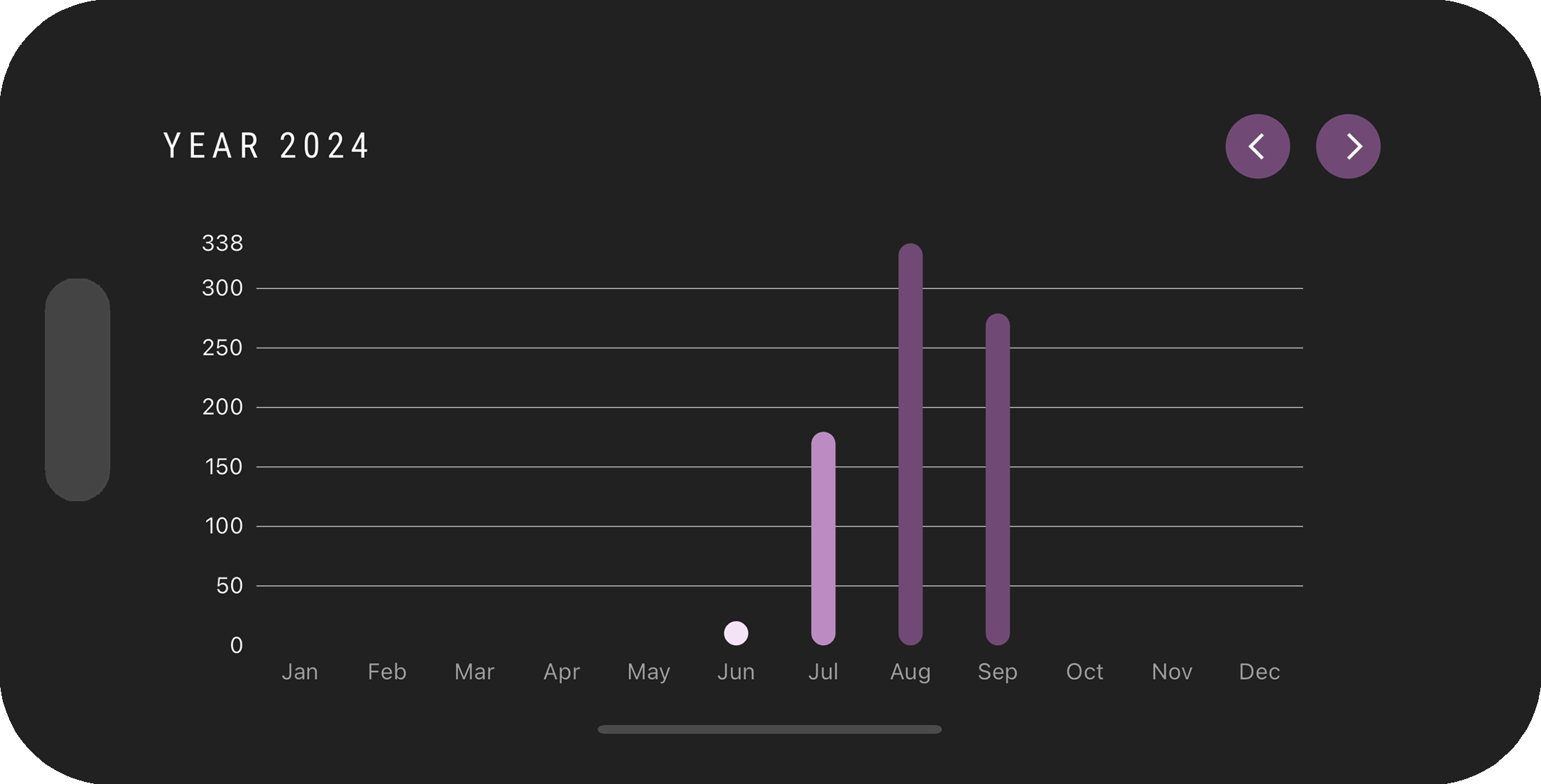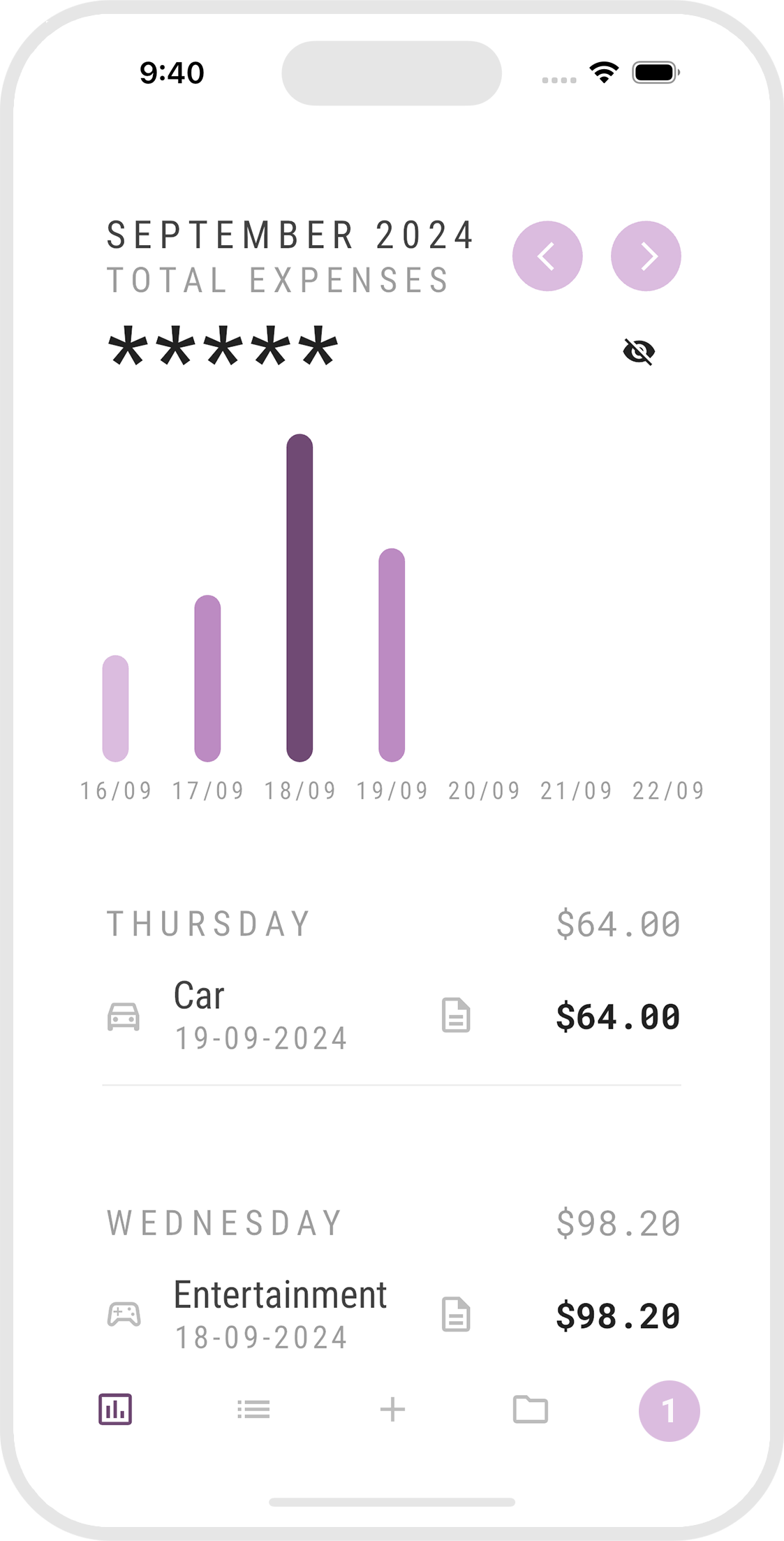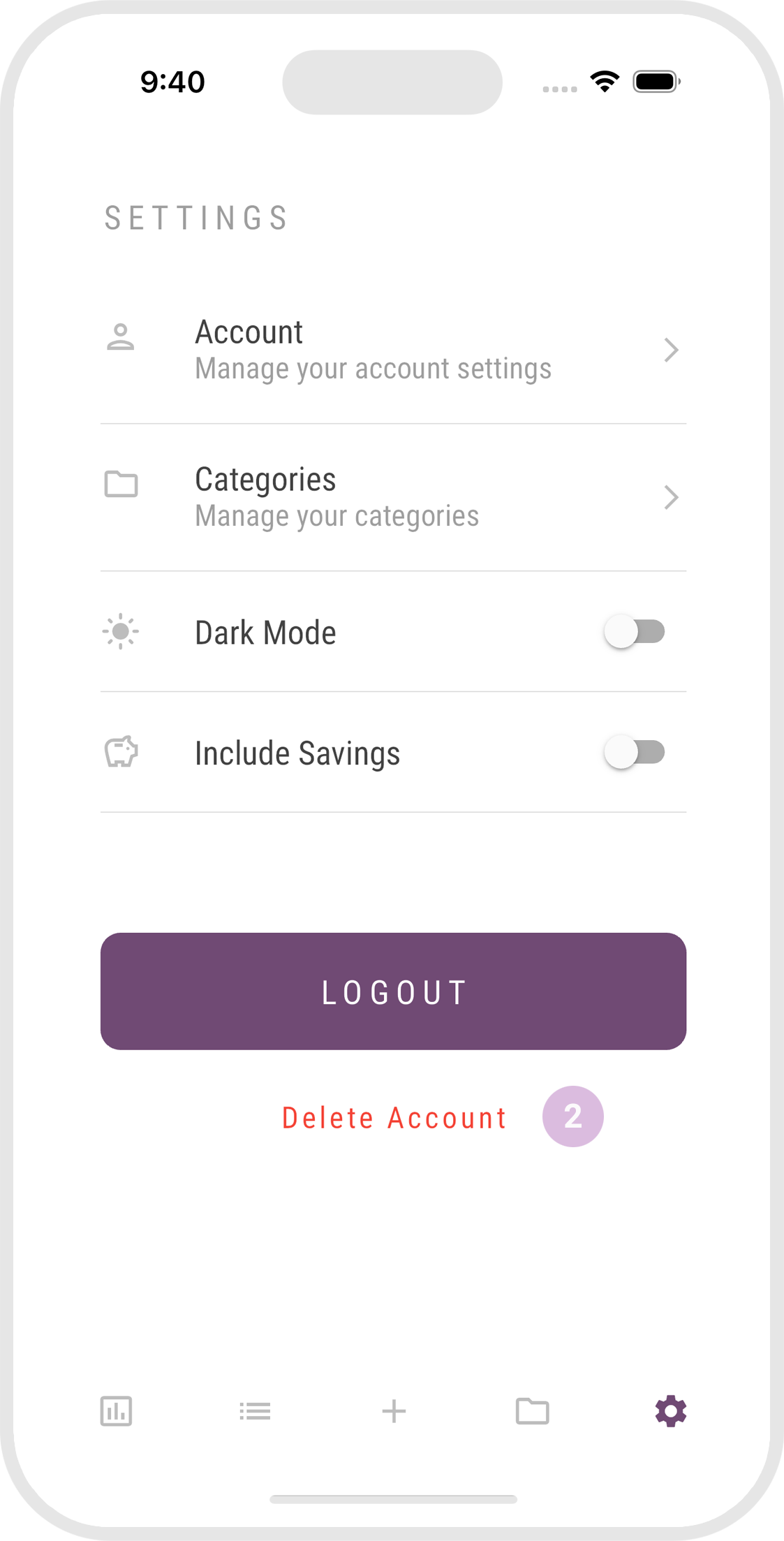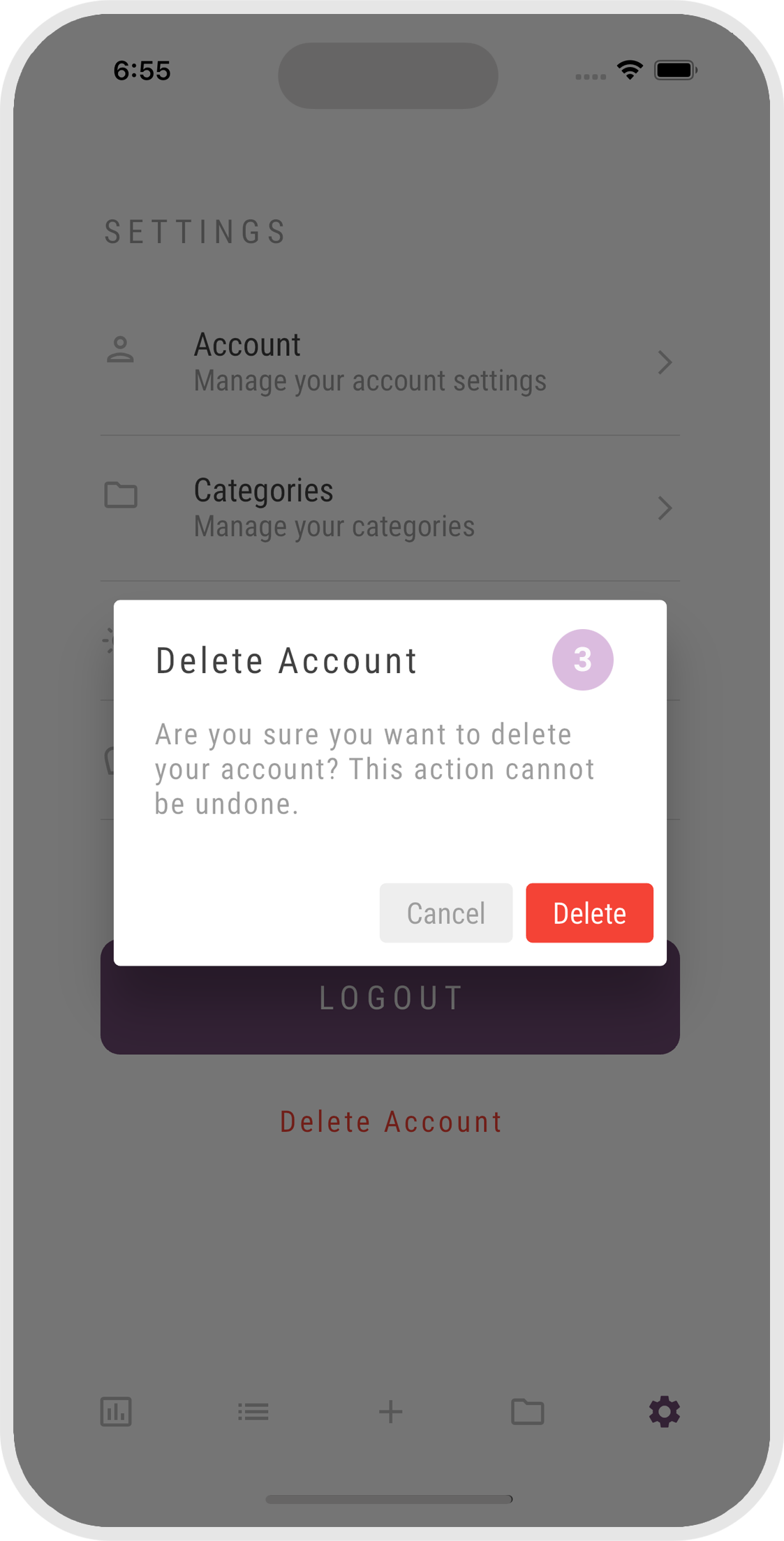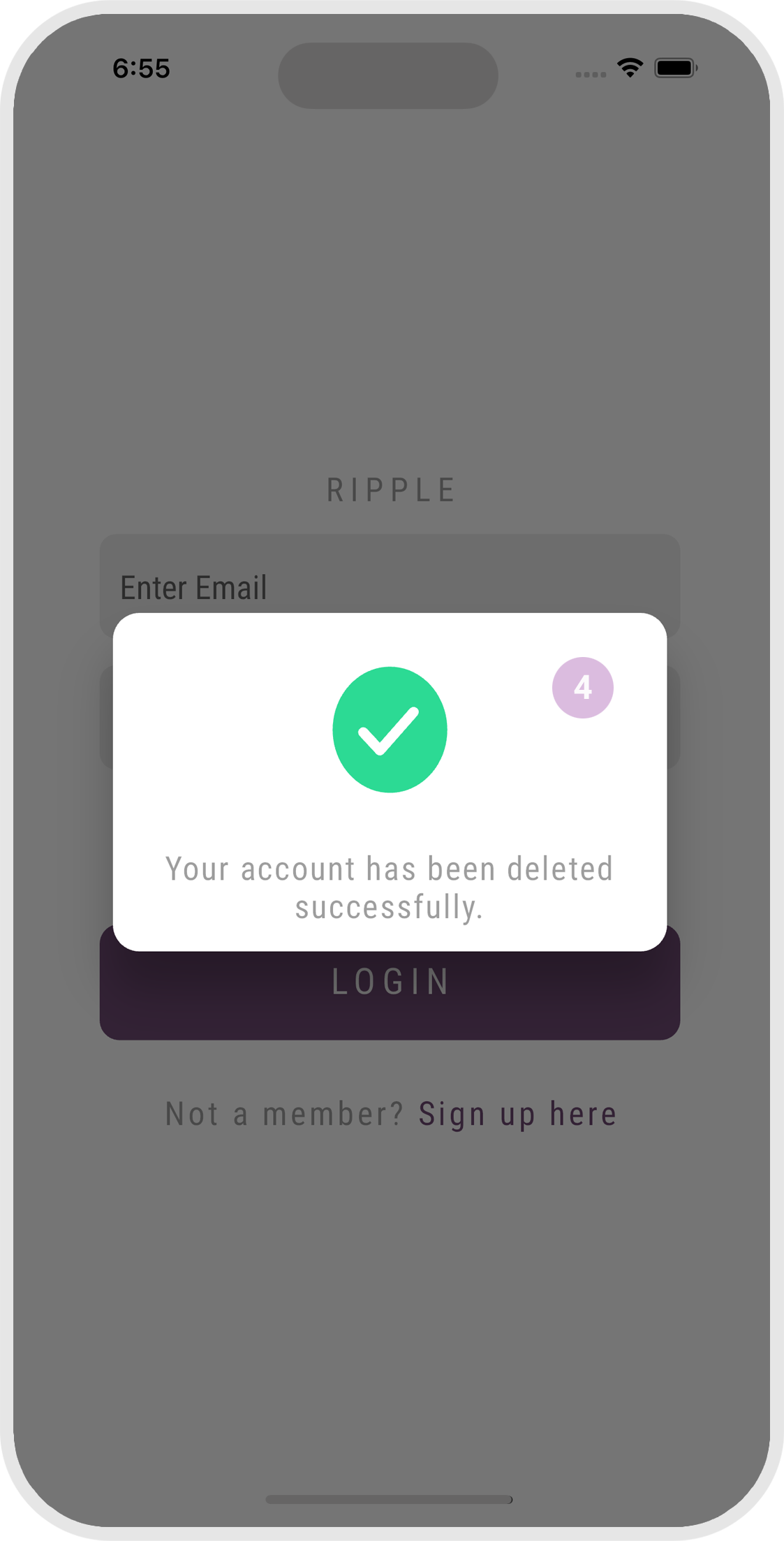Getting Started
Welcome to the Ripple – your personal finance companion designed to help you track, manage, and understand your spending with ease. Whether you're budgeting for a goal or simply want to be more aware of your financial habits, this app will simplify the process.
Sign Up or Login
Create an account or log in using your existing credentials.
Forgot Password
- Click on the 'Forgot Password?' link at the bottom menu of the password field.
- Enter your email address and click reset password.
- You will see a notification indicating an email has been sent to you to reset your password.
Expenses
Adding a new expense
- Click on the add button at the bottom menu of the screen.
- Add your expense details and click add.
- You will see a notification indicating expense has been added successfully.
Editing an expense
- There are a few ways to edit an expense. Please refer to the screenshots below.
- Edit your expense details and click save.
- You will see a notification indicating expense has been saved successfully.
Deleting an expense
- Select the expense that you want to delete and swipe left.
- You will see a notification indicating expense has been deleted successfully.
Categories
Adding a new category
- Click on the settings button at the bottom menu of the screen.
- Click on the 'Categories' menu.
- Scroll all the way to the bottom and click on the add button.
- Enter your new category name and click on the save button.
- You will see a notification indicating category has been added successfully.
Editing a category
- Click on the settings button at the bottom menu of the screen.
- Click on the 'Categories' menu.
- Select the category that you want to edit. Categories that can be edited is represented with a edit icon.
- Edit your category name and click save.
- You will see a notification indicating category has been saved successfully.
Deleting a category
When you delete a category, the categories attached to the expenses will remain. You will not be able to delete default categories. Below is a list of default categories.
checkroom Clothing
ramen_dining Dining Out
school Education
sports_esports Entertainment
redeem Gifts
shopping_cart Groceries
health_and_safety Healthcare
savings Savings
directions_car Transportation
power Utilities
- Click on the settings button at the bottom menu of the screen.
- Click on the 'Categories' menu.
- Select the category that you want to delete and swipe left.
- You will see a notification indicating category has been deleted successfully.
Settings
Changing password
When you change your password, you will be logout from the app automatically. You are required to login again.
- Click on the settings button at the bottom menu of the screen.
- Click on the 'Account' menu.
- In order to change your password, you are required to first enter your current password. Once you have enter your new password, click the save button.
- You will see a notification indicating your password has been updated successfully.
Enabling Dark Mode
- Click on the settings button at the bottom menu of the screen.
- Toggle the switch in order to enable dark mode.
Enabling Savings
Savings is a default category. This feature allows the user to exclude/include the expenses that belongs to the savings category. By default, all expenses that are categorised as savings will not be displayed.
- Click on the settings button at the bottom menu of the screen.
- Toggle the switch in order to include savings expenses.
Graphs
Weekly Graph
- The weekly graph displays all the expenses for the current week.
- You can navigate to the previous or following week by clicking on the navigation buttons.
- By default, total expenses are hidden. In order to view the total expenses for this month, you can click on the visibility_off icon.
- The description icon indicates that there is a short description attached to the expense.
Monthly Graph
- The monthly graph displays all the categories for the current month.
- You can navigate to the previous or following month by clicking on the navigation buttons.
- This graph reveals the categories where the majority of your expenses are allocated.
- Please see next screen in further understand your expenses according to categories.
Category Graph
- The category graph displays the total percentage of a category.
- It is advisable to budget according to 50/30/20 (needs, wants, savings).
Yearly Graph
- The yearly graph displays your total expenses for every month.
- You can navigate to the previous or following year by clicking on the navigation buttons.
Deleting Account
- Click on the settings button at the bottom menu of the screen.
- Click on the 'Delete Account' link.
- A confirmation box will appear to confirm your deletion.
- Once you have confirm the account deletion, you will be logged out automatically and a confirmation box will appear indicating that your account has been deleted successfully.